Step 7: Create staff accounts
Once all players are assigned to a team, all staff members are registered and rights are set correctly, then it is time to invite the staff members on PSD.
To do so, proceed as follows:
- Go to Control panel > Rights > User management
- Click on a staff member and add a user by clicking the green 'Invite user' button.

- Choose an e-mail address or add one and decide which user profile to assign to this staff member. Then click the yellow 'Send' button to send the invitation. The staff member will automatically receive the rights associated with the selected user profile.
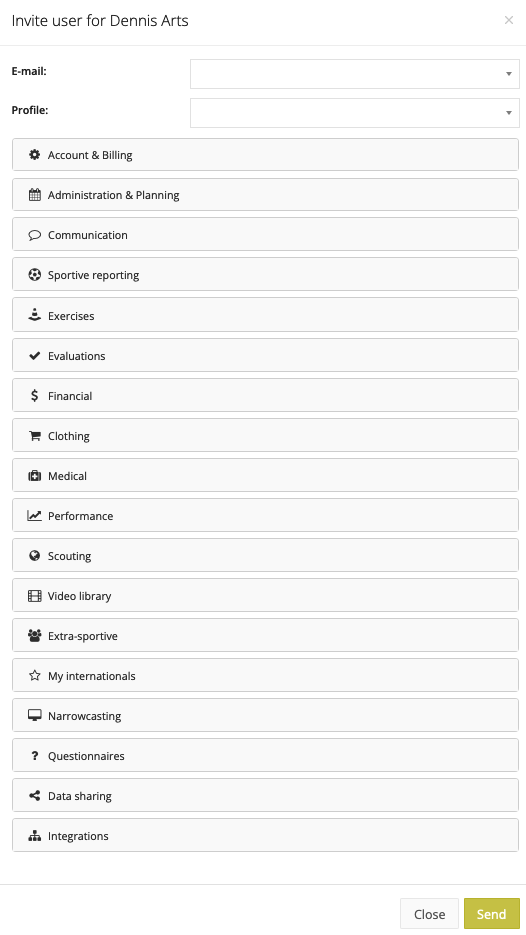
- You can also select several staff members and click the blue 'Send invitations' button at the top to send invitations to all of them at once.
- If the invitation is sent out correctly, the key in front of the staff member's name will turn yellow. Suppose the staff member activates his account then the key will turn green.
