Step 3: Importing players, staff members & contact persons
Add members for the first time
If you are using ProSoccerData for the first time, we recommend that you first register all club members at once by uploading an excel file. Uploading players is done in the 'Functions' section of the Control Panel. Here you can import club members via an excel file or you can download an excel template which you can import after you have filled in all the required minimum data (first name, name, e-mail).
- Select the type of members (players, staff members or contact persons) and upload the corresponding excel file.
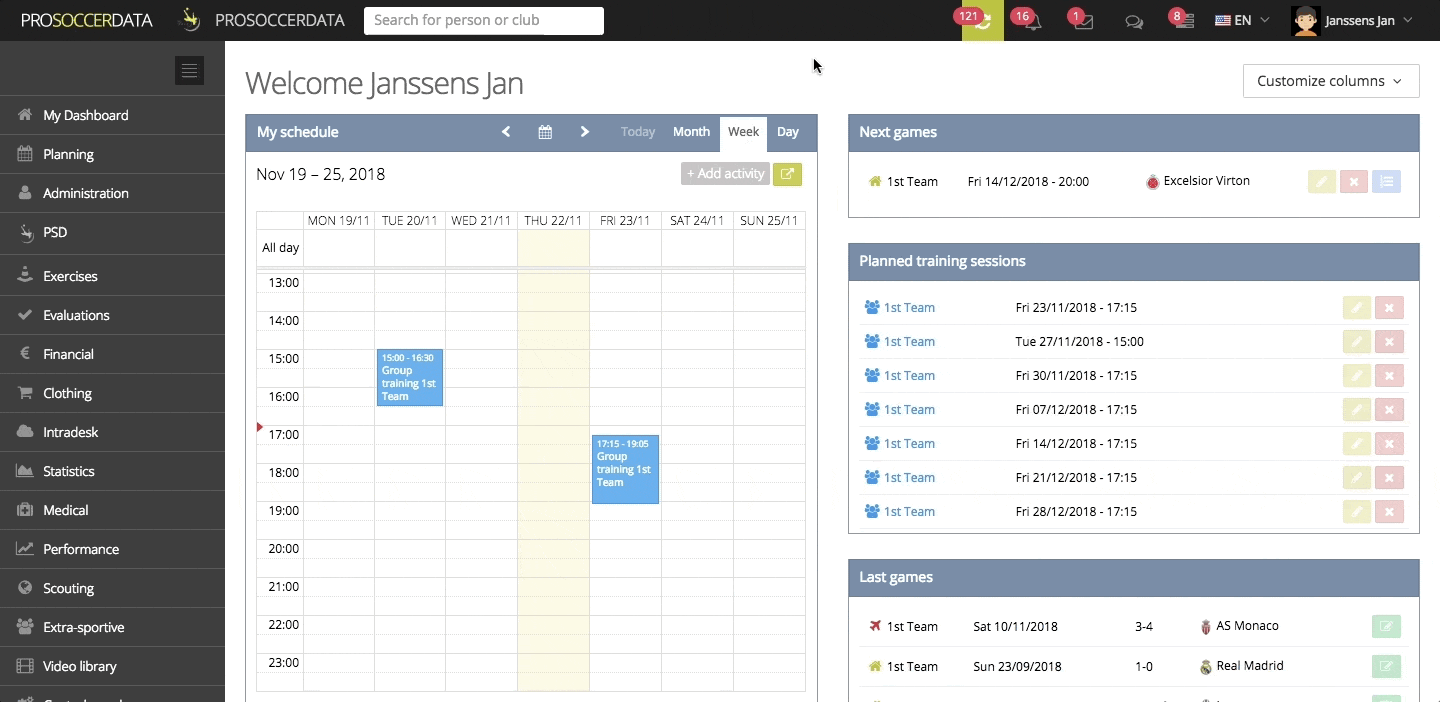
- Select the correct parameter for each column (e.g.: column with first names by first name). Once you've done this, you can delete the first row of column names by clicking the red cross on the left. Finally, click the yellow upload button at the bottom right.
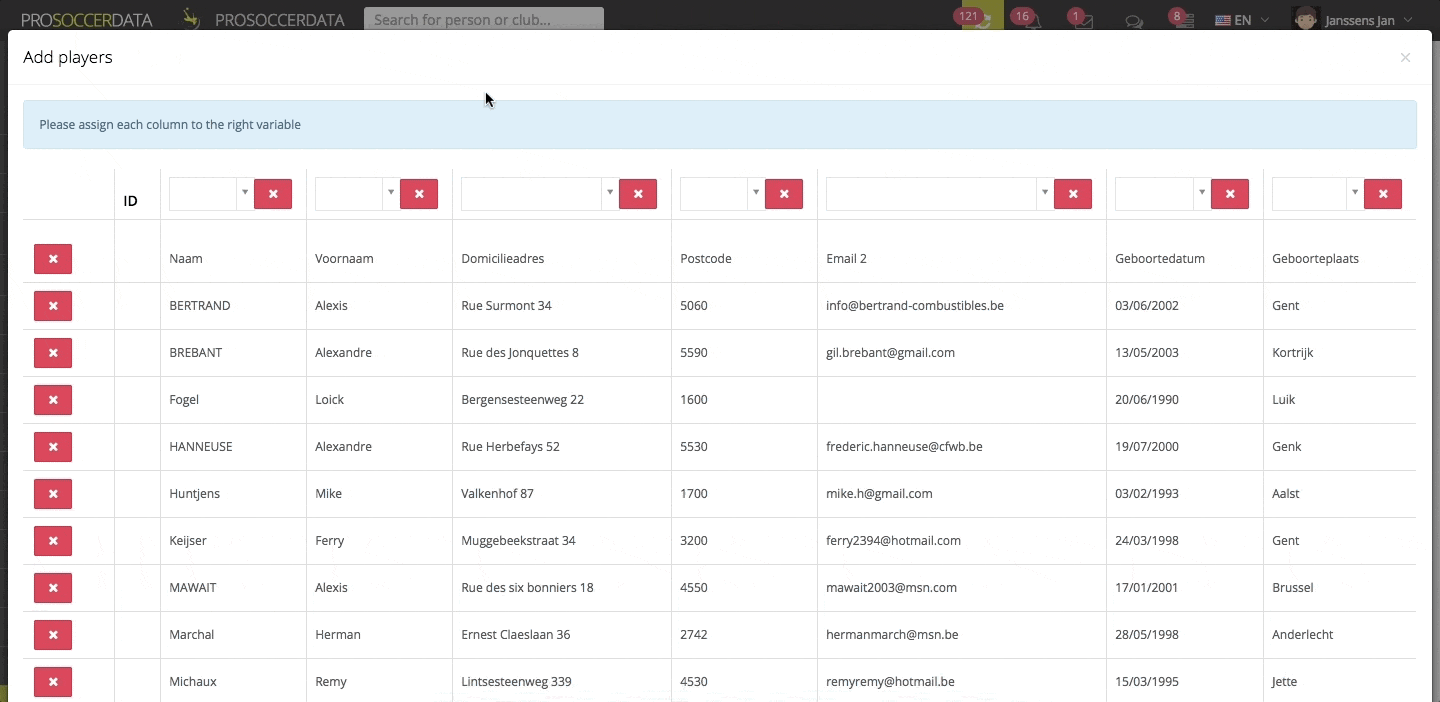
Remarks:
- When linking dates of birth, select the same format as in the file you imported.
- To recognise the country of origin of the phone numbers, enter them in the following format: National code + number (e.g. Belgian mobile phone number 0471/12.34.56 must be entered as 32 471/12.34.56).
- The team names under the 'Team' column must correspond exactly to the team names you have entered in PSD, so that players can automatically be added to the correct team.
- The default Player/Keeper column is for appointing goalkeepers. Enter 'Keeper' if the player in question is a goalkeeper. If no value or 'Player' is entered, the player in question is considered as a player.
- If an error message appears after the import, you can edit the wrong cells manually or you can delete the column in question by clicking on the red button with the cross. If you notice that information is missing, it can be added later.
- If some members have already been added to the club's database before, an ID number will appear in the first column. In this case, the information of this member will be merged directly with the existing member.
