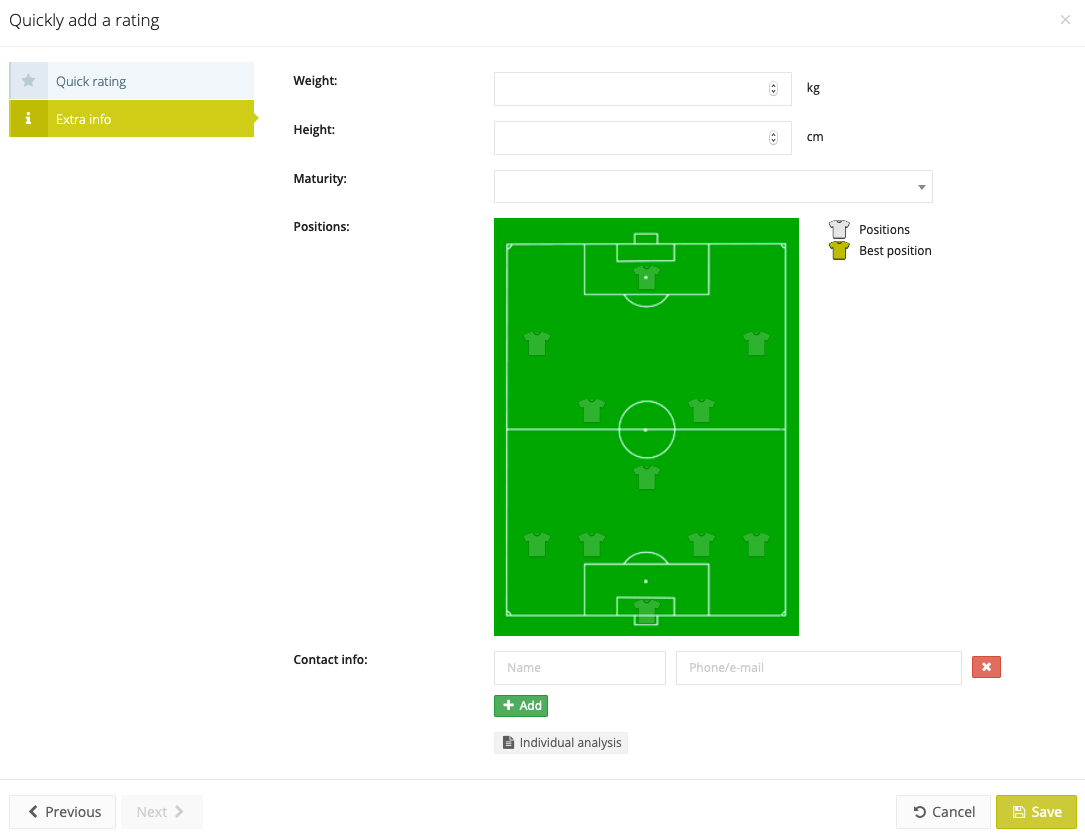Player database
Every player that one of your teams has played against or that has been scouted by a club scout will end up on this page.
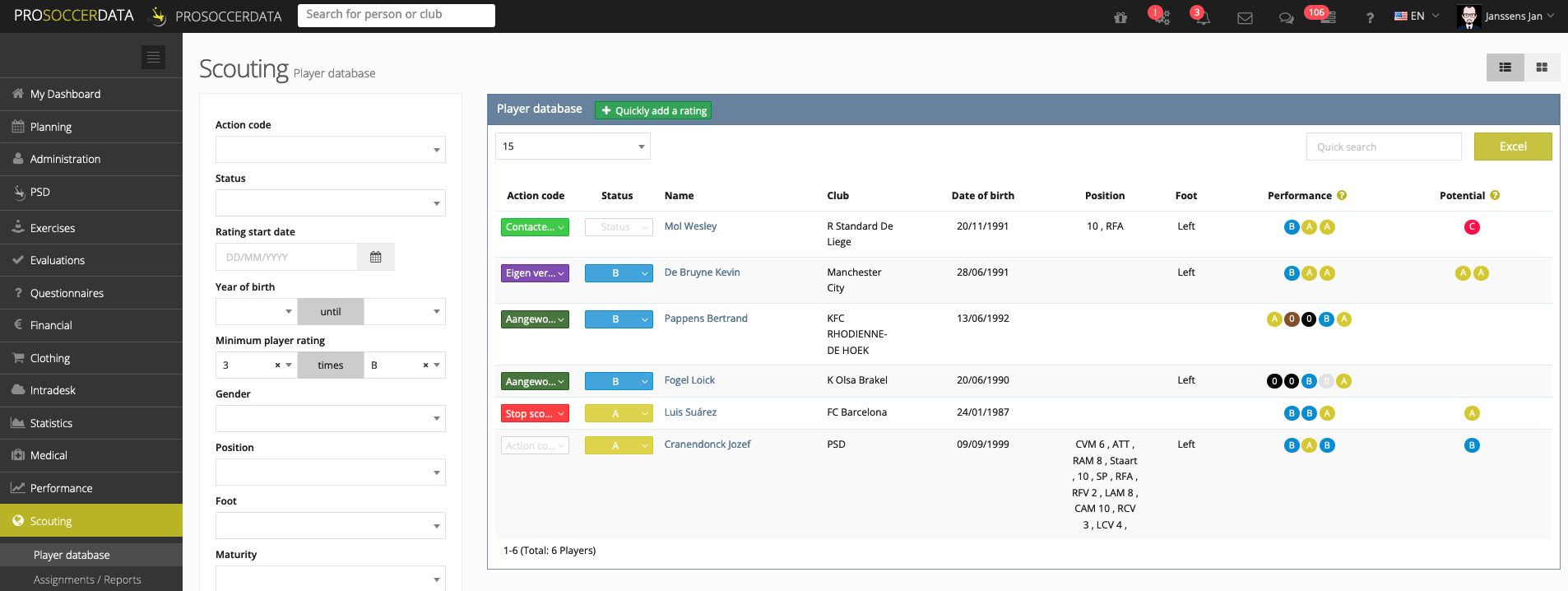
- Action code: Each player in the player database can be assigned an action code. These action codes can be defined via the scouting settings. If the action code is linked to recruitment, the player will also automatically appear in Recruitment.
- Status: The column status allows you to give an overall rating to a player.
Filter
By using the filter on the left side of the table, you can narrow down the search results of the player database and search for specific player profiles available in the club database.
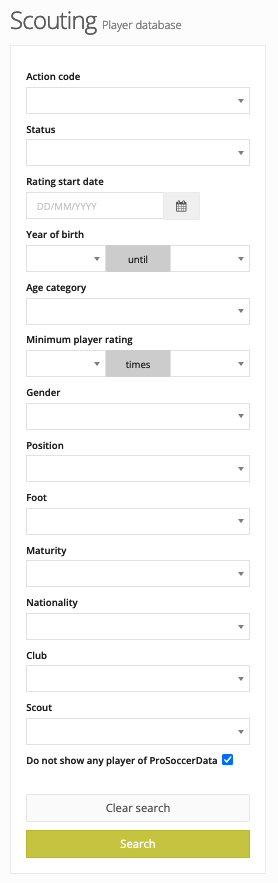
Scouting sheet
By clicking on a player in the table, you will see his scouting sheet. In the tables 'Overview performance' and 'Overview potential' you get an overview of all the ratings the player received.
The average is calculated based on the number of ratings available:
- The first rating (the one on top in Scouting > Settings > Ratings) counts for 100%, the last rating (at the very bottom) counts for 0%. The others are calculated according to their position in the ranking.
- Example: If you have 3 ratings (A, B and C) then your first rating is 100%, your second 50% and the last 0%, based on this the average is calculated.
In the table 'Details rating' you can see all the scouting activities about this player. You will see the date of the activity, the performance rating, the potential rating, the event and the scout of the mission.
- Via the blue button you can find information about the player that was entered by the scout (contact info, height, weight, ...).
- Via the yellow button you can find out where the rating was given (scouting report, test period, stand out players, quick rating).
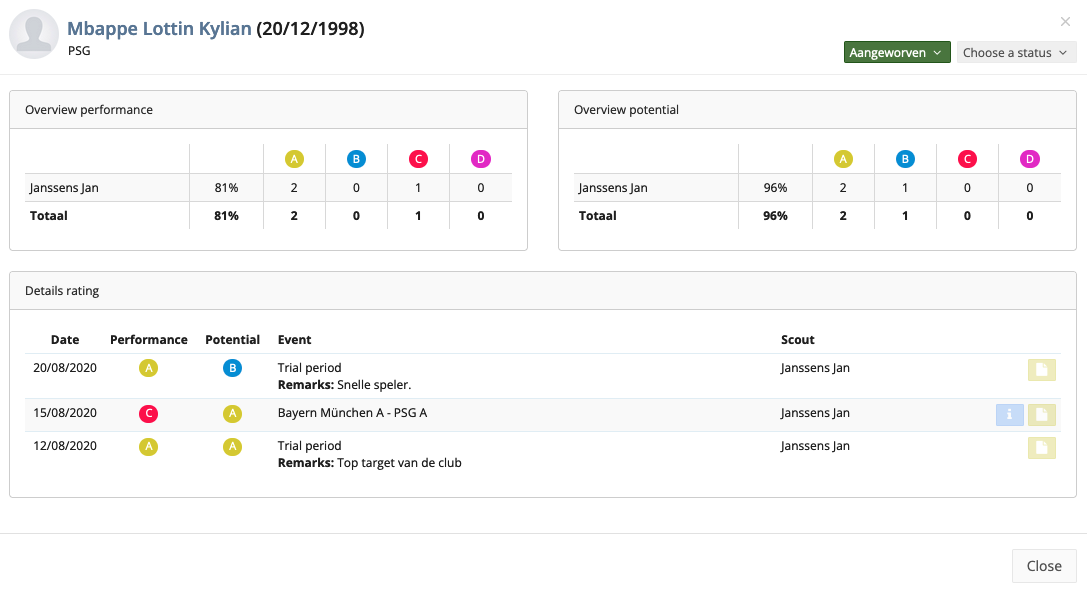
Quickly add a rating
The green button 'Quickly add a rating' allows you to assign a rating to a player very quickly.
- In the first tab 'Quick rating' you fill in all the information of the rating itself.
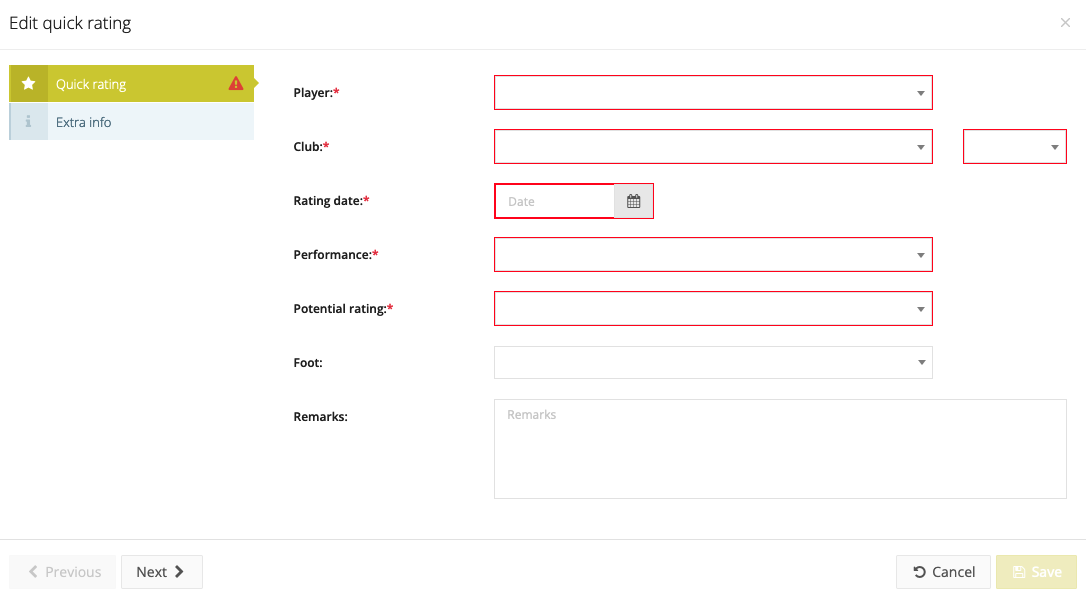
- In the second tab 'Extra info' you fill in all the practical information about the player you are creating a quick rating for.