Players
Via this tab, you can manage the entire player administration and also add new players. Moreover, you determine which columns should be visible via the button 'Customize columns'.
By clicking on a player's name or first name, you will be taken to his player profile where all the data entered will be centralised.
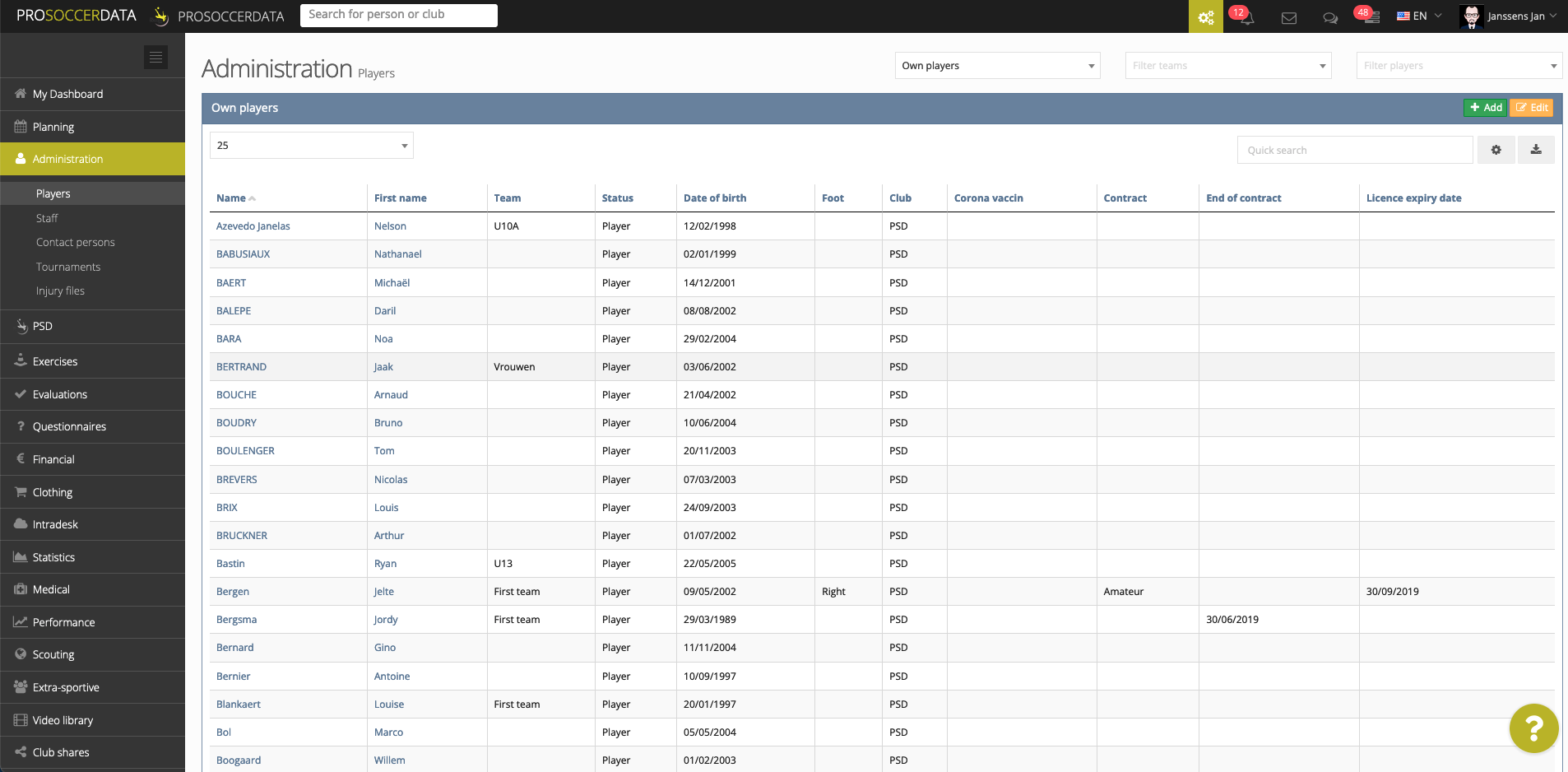
Add a new player
Click on the green 'Add' button if you want to add a new player. In the popup that opens you can search for the player by name in the central database. If you find the player here, information such as name, first name, date of birth and club will be filled in automatically. If you cannot find the player via the search bar, you have to fill in the name and first name yourself. If you enter your own club, the player will be visible under the filter 'Own players'. If you enter another club, the player will be visible under the filter 'Other club'.
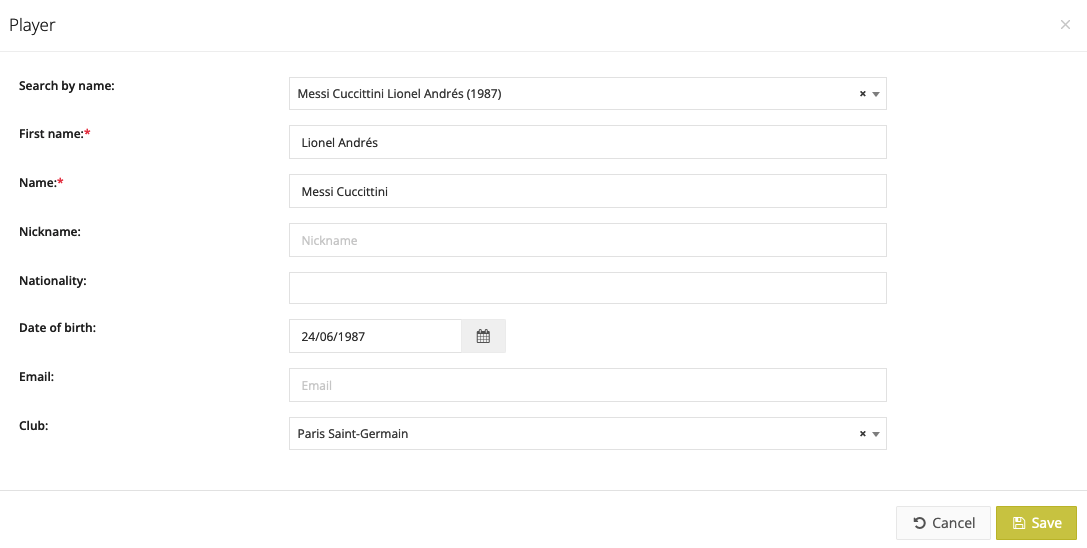
Modify administrative data
By clicking on the orange 'Edit' button you can add, change or delete certain information about a player. If you change the player's club, a warning message will appear informing you that the player will no longer have access to PSD and will be removed from all future training sessions. If you are going to change a player's team, a message will also appear where you can indicate that the player should be removed from all future trainings of his previous team.
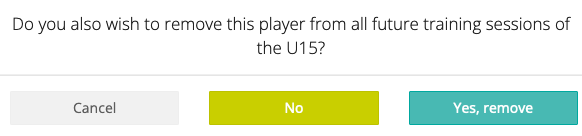
Exporting data
Via the 'Download' button, you can also export the entire player administration to an Excel file. This can be useful when applying for subsidies, but also when you need to make adjustments for several players. After the adjustments, you can reload the excel list via Control Panel > Functions > Upload lists > Players.
