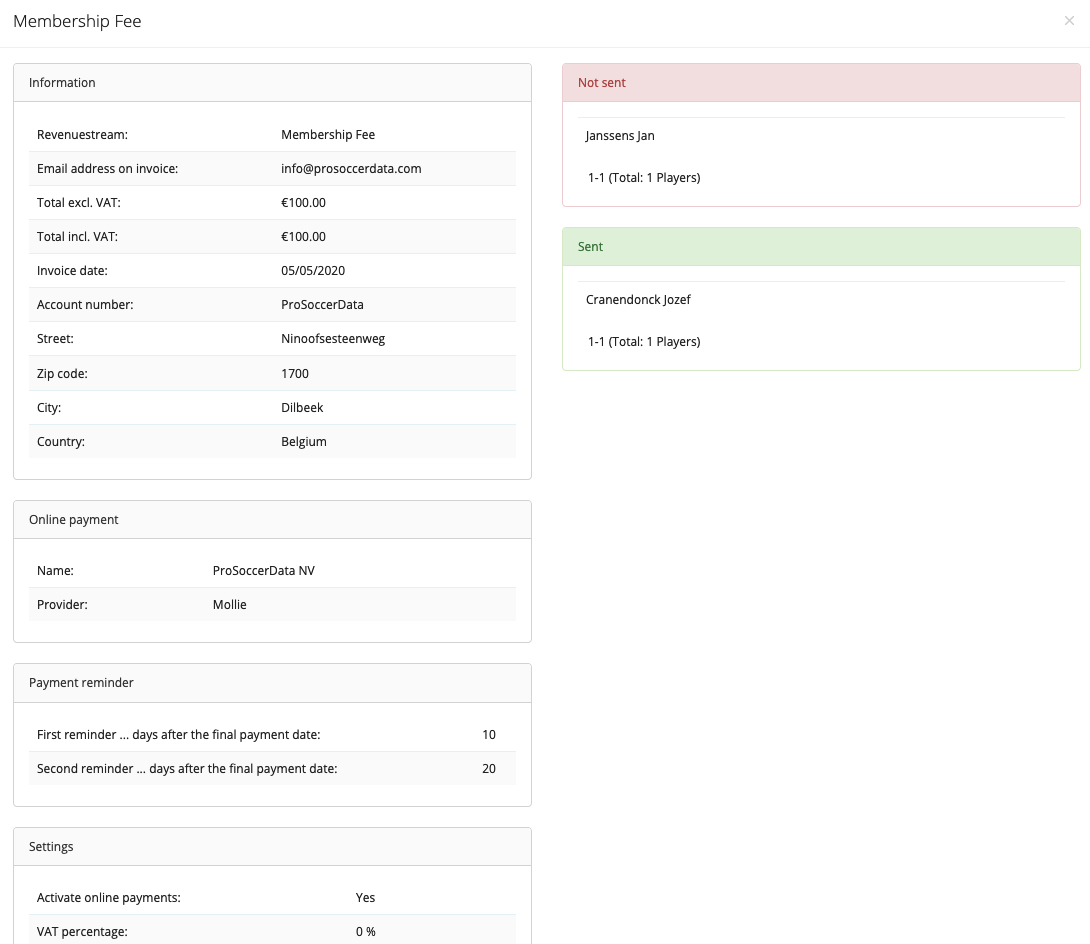Create revenue stream
Every club needs income to keep it running. This revenue can come from fans (through tickets) but also from club members (through membership fees, clothing, participation in activities, ...). This revenue can be monitored via the 'Revenue stream' tab in the Financial module.
You can add a new revenue stream by clicking on the green 'Add revenue stream' button. Choose the department (which you have previously added via Control Panel > Settings > Financial) and fill in the necessary information. Via the 'Add members' tab, you can then select club members for whom the income stream is intended and who therefore owe the club an amount.
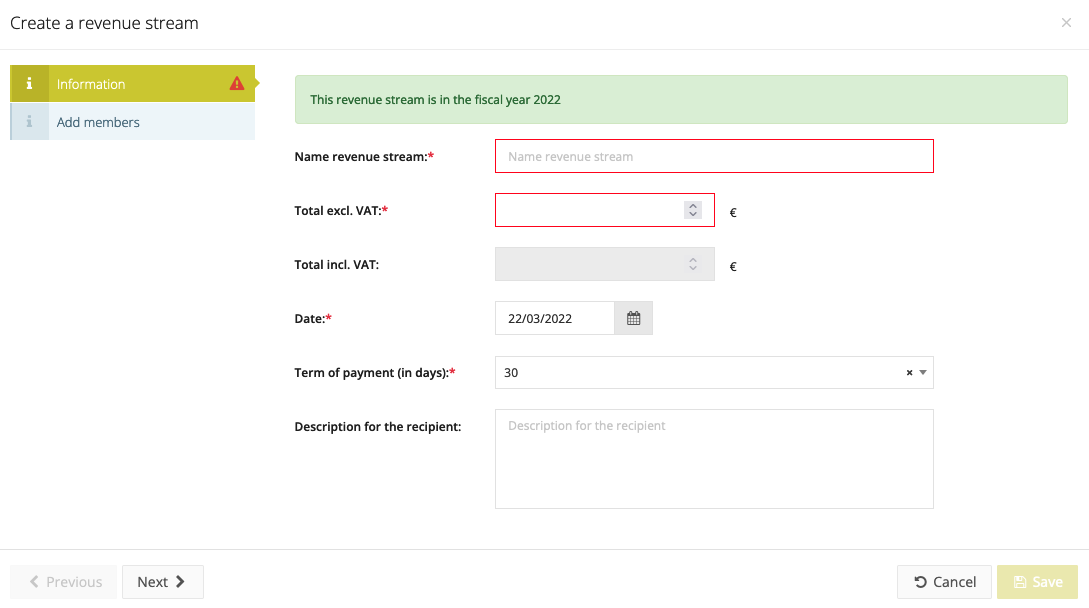
Information
- Name revenue stream: The name that will be used when sending the communication to the club members as well as in the invoice itself.
- Total excl. VAT: The total amount for your revenue stream. If you have linked a VAT rate to this in the department, it will automatically be entered in the 'Total incl. VAT' field. If you have not entered a VAT rate, the amount will be copied from the 'Total excl. VAT' field and therefore no VAT will be included in the invoices.
- Date: The date that will appear on the invoice
- Term of payment (in days): The amount of days club members have to pay their invoice. This date will also be shown on the invoice. It is pre-filled automatically based on the payment term you entered in the department itself.
- Description for the recipient: Additional information regarding the invoice/revenue stream that you can add and that will also appear on the invoice.
- Activate online payments: This is only visible if the department is linked to an online payment. If you tick this box, club members can pay online, otherwise you will have to register each payment manually.
Add members
In this tab you can add club members to the revenue stream, this can be both players and staff members. Via the people-selector you can add individuals, teams, groups and staff members to a revenue stream.
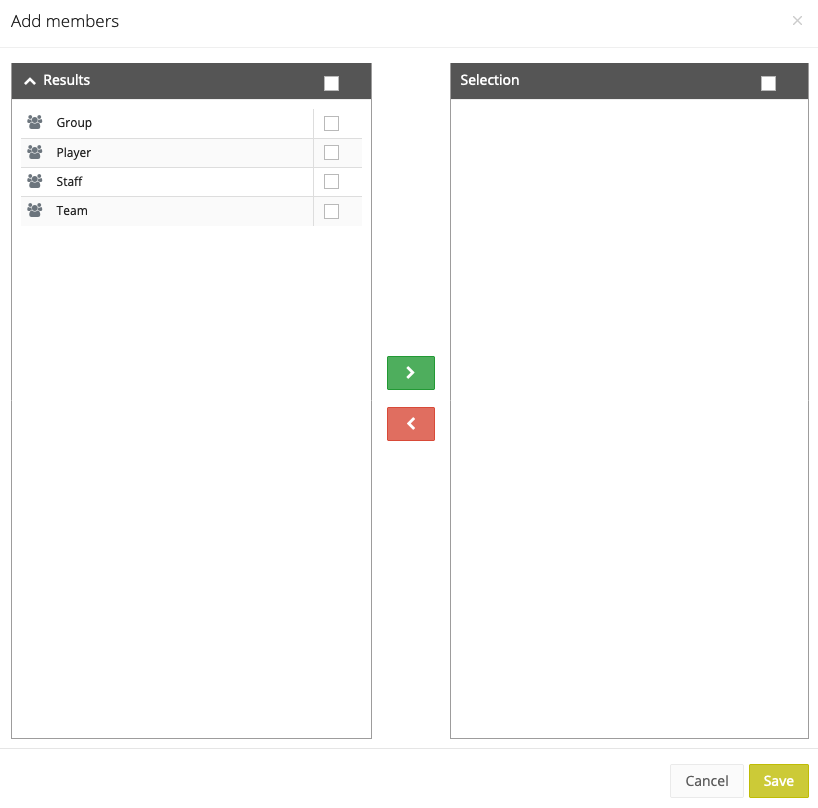
Preview revenue stream
Via the blue 'Preview' button next to the name of the revenue stream, you can see an overview of the revenue stream. Here you get all the general information about the revenue stream and to whom the invoice was or was not sent.