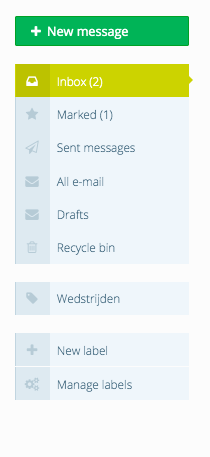E-mail icon
By clicking on the mail icon, you will see all your unread e-mails. From here you can click on an unread e-mail to read it or you can click on 'Show all' to go to your inbox. When you hover over an e-mail in the inbox, you can mark it (via the asterisk), archive it, delete it, mark it as read or mark it as unread. Besides the inbox, there are the following folders:
- Marked: All e-mails that are marked with the star will be visible in this inbox.
- Sent messages: E-mails you send trough your inbox in the platform (e-mails that you send to a PSD user via your own mail provider are not included).
- All e-mails: All e-mails you archived or saved in the inbox appear here.
- Drafts: E-mails that you are working on and then click on the green 'Save as draft' button end up in this folder.
- Recycle bin: E-mails that you delete via the application or the platform end up here.
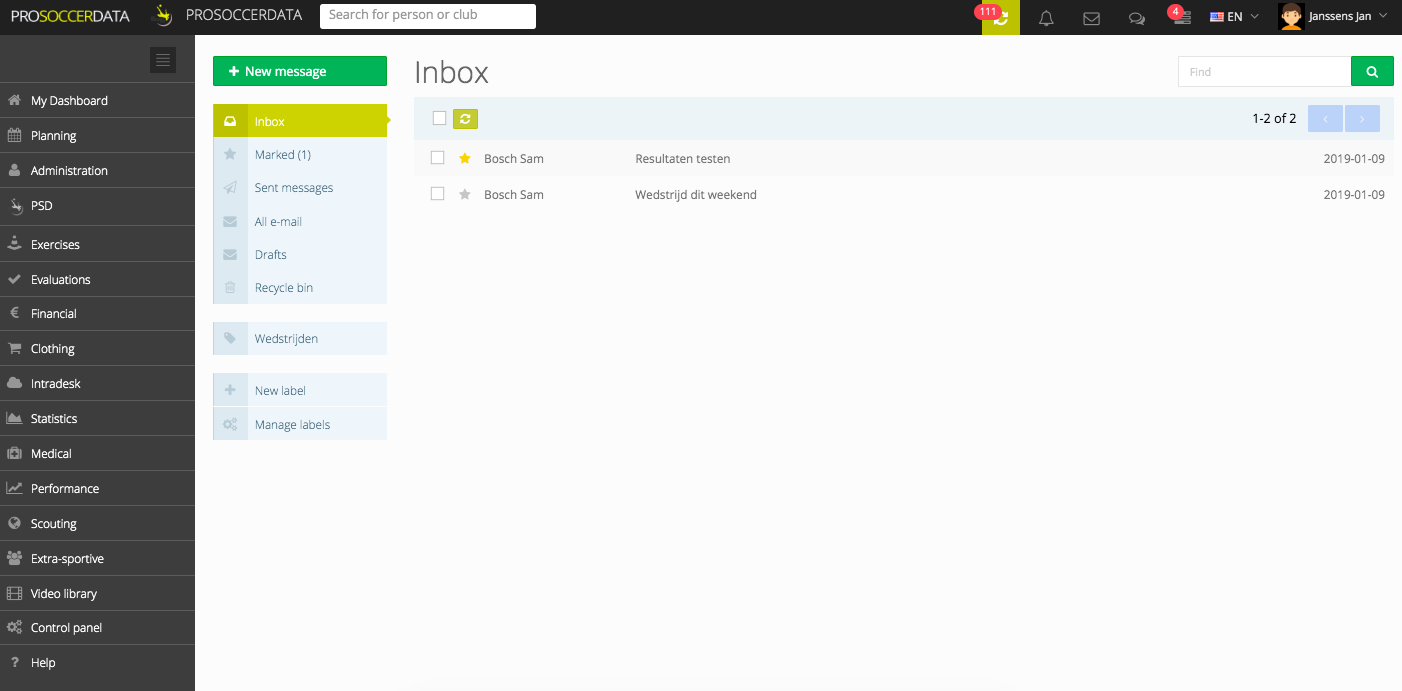
Create new e-mail
Via the green 'New message' button, you can create a new e-mail. Via the people select button next to the 'To' field, you can immediately add multiple recipients. Next, use the green arrow and the 'Save' button to add your recipients to the e-mail.
In the people selector you have the following options:
- Players only: Check this if you want to add all players from your club immediately
- Staff members only: Check this if you want to add all staff members of your club
- Group: Click this to see the different groups you have created in the Control Panel and to select a group
- Player: click this if you wish to add all players of a certain team to the e-mail
- Staff: Click this if you wish to add all staff members of a certain team to the e-mail
- Team (Player + staff): Click this if you want to add all players and staff members of a certain team to the e-mail
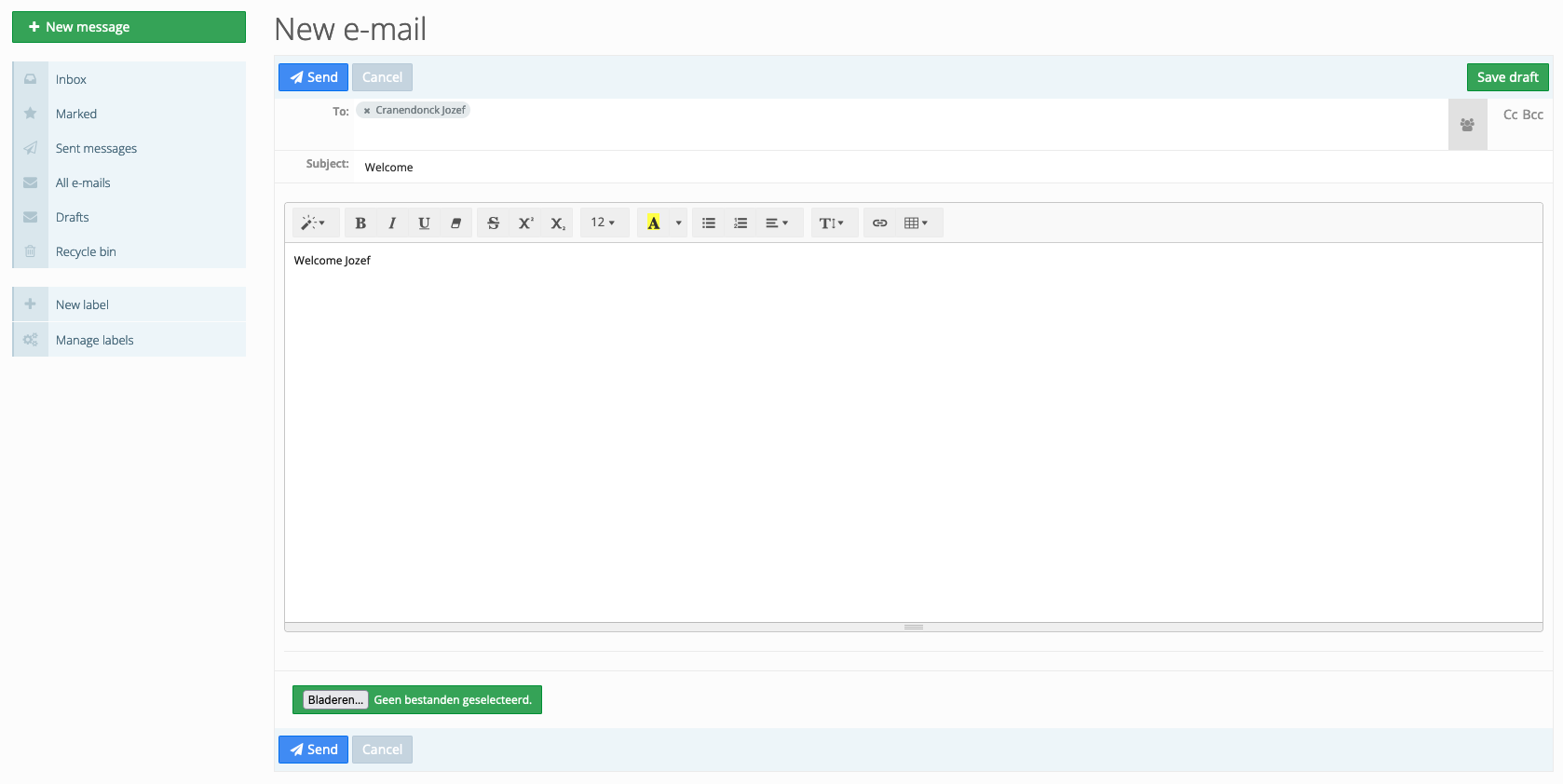
At the bottom of the e-mail you can also add attachments if you wish. Be careful with the size of the attachments.
Signatures
When composing an e-mail, you can also create signatures that you wish to use. Click the green ‘Signatures’ button and then ‘Manage signatures’. You will now see a list of all the signatures you have already added. To add a new signature, click the green ‘Add signature’ button. After you have added a signature, you can also set it as your default signature to use with every e-mail you send.
Mobile application
Sending an e-mail can be done via the platform as well as via the mobile application. These are namely synchronised. When you open an e-mail via the mobile application, it will also appear as read on the platform.
External mailbox
If you have indicated in the user account settings under the 'E-mail' tab that you wish to receive e-mail notifications, you will also receive the e-mails from PSD in your external mailbox. The e-mails will be sent to all e-mail addresses indicated under 'Send notifications to this e-mail address'.
When you open a PSD e-mail in your external mailbox, you can also reply to it. You can also add attachments that will arrive at the recipient on the PSD platform.
Labels
Via the button 'New label' you can create new labels. You can then assign labels to e-mails that will all end up in the same folder (of that same label). In your inbox you can also see the labels you have assigned to the e-mails. Under 'Manage labels' you can change the labels' names or delete them.