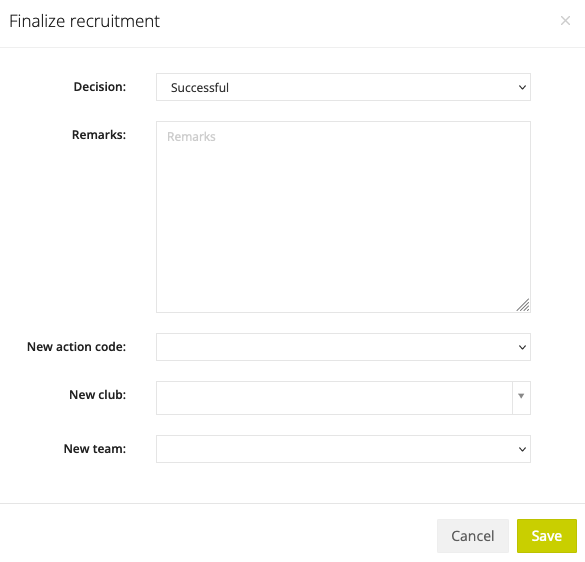Recruitment
To monitor the player recruitment process you must first make sure that your scouting settings are correct. For each action code that you add, you can also indicate whether this action code should make the player enter the recruitment process or not. For example, an action code such as 'Contact him/her' is ideal to be checked.
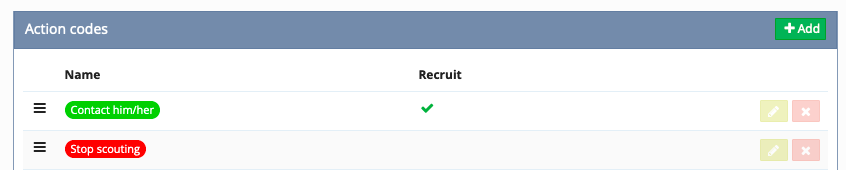
In addition, in the scouting settings you can also define and add the different phases of recruitment. As soon as the settings are set correctly, you can start recruiting interesting players. To do this, you need to enter an action code in the player database or in the trial periods that is linked to the recruitment phases ('Contact him/her' in the example above).
By default, the player is in the first phase of recruitment. To change the status of a player, click and drag the player to another column. A pop-up will then appear where you can add a comment about the change in the player's recruitment phase. Every change is recorded and you can view the player's recruitment file at any time by clicking on his/her name.

In the recruitment file you can also click on the red button 'Finalize recruitment'. When you do this, a new pop-up opens where you can enter a decision, a remark, a new action code, a new club and a new team. When you enter your own club here, you have the possibility to assign the player immediately to the right team of your club.