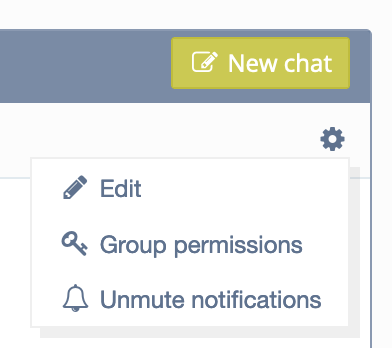Chat icon
By clicking on the chat icon, you will see all your unread chat messages. From here, you can click on an unread message to read it or you can click on 'Show all' to go to all your messages. The chat feature is also directly linked to the mobile application.
Start a new chat
To start a new chat, click on the yellow ‘New chat’ button. A pop-up will appear where you indicate which club member you wish to start a conversation with. Finally, click the yellow ‘Start’ button to start the conversation. You can now type a message to the chosen club member by clicking on the ‘Send’ button at the bottom right.
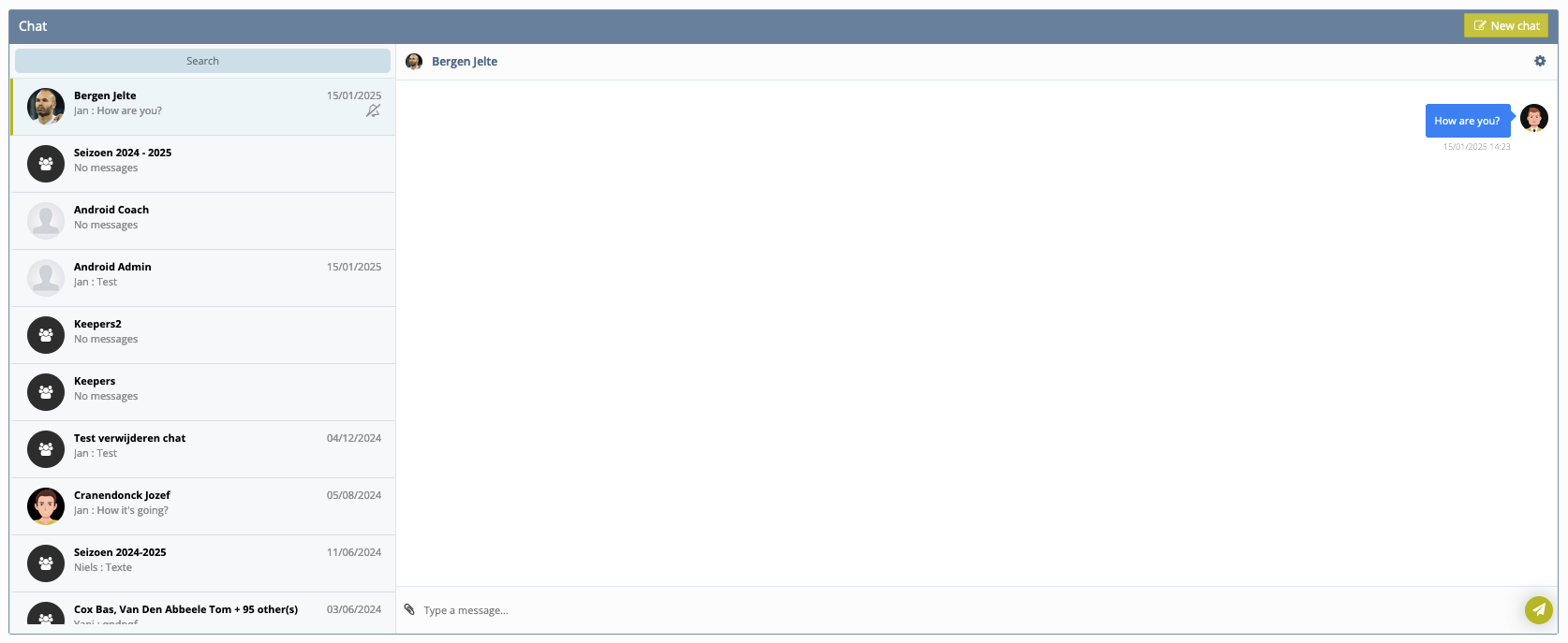
Create a new group
Besides an individual conversation, you also have the option of creating a group. Simply click the green ‘New group’ button. Next, choose a group name and decide which club members can belong to the group. You can add several individual club members or teams and groups of members. You can also decide who is admin of the group and who is a member.
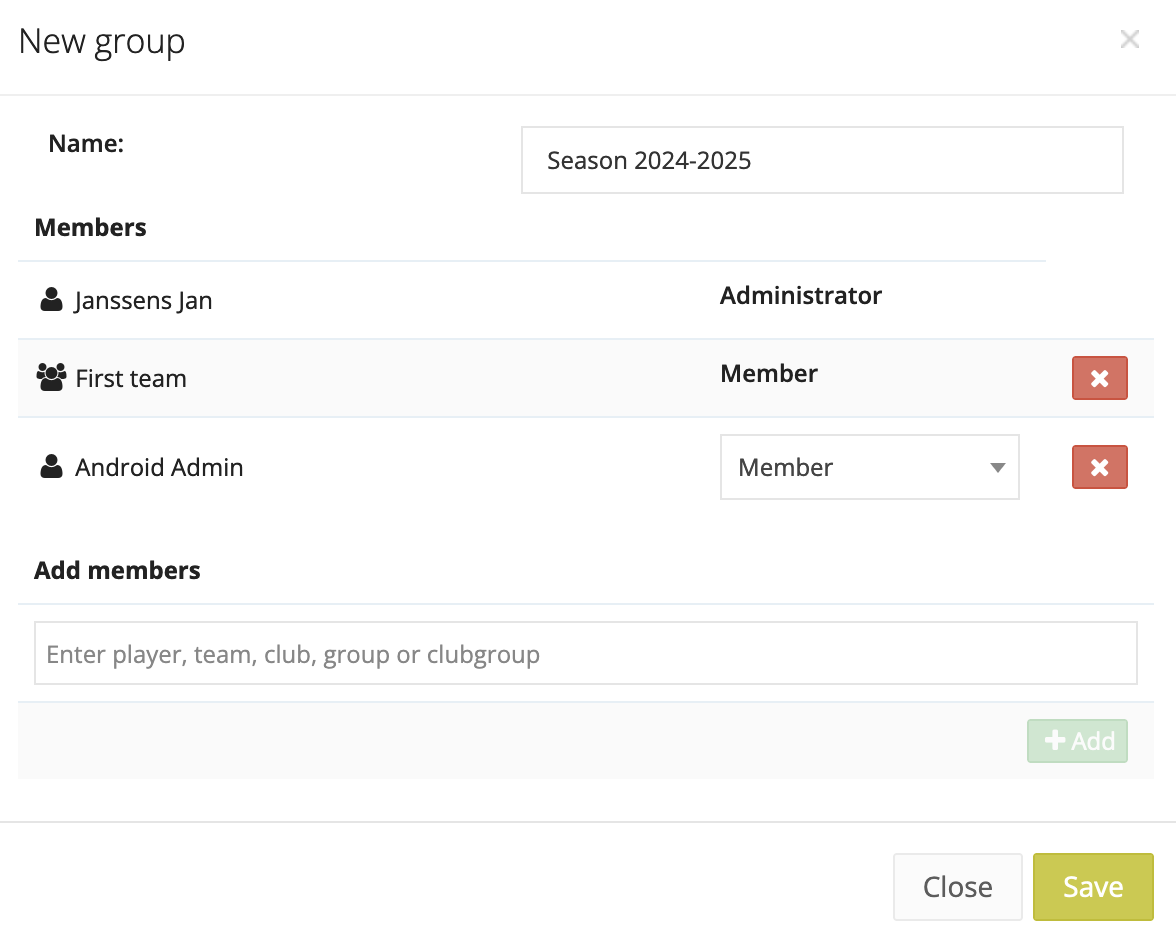
By clicking on the cogwheel in the chat at the top right, you have a number of options:
- Edit: here you can change the group name, add members and determine who is admin of the group
- Group permissions: here you can set whether all members can send messages or only the group admins
- Mute notifications: you will no longer receive notifications from this chat if you click this button
- Unmute notifications: you will receive notifications from this chat again when you click on it