My Dashboard
Your dashboard can be set according to your own needs via the pencil icon at the top. This way, you can choose which favorite items (pinned widgets) you want to access first. Non-pinned widgets are automatically displayed below the pinned widgets. There are 2 type of widgets: full-width widgets and half-width widgets. With the latter, you can choose to place 2 widgets side-by-side to save more space on your mobile screen.
Video tutorial
Available widgets
- Search: this function allows you to search for internal & external players, as well as clubs. For more info, click here.
- Upcoming event: the first upcoming event in your personal calendar.
- E-mails: see the last 2 e-mails you received. For more info click here.
- Chats: see the last 2 chat messages you received. For more info click here.
- Upcoming scouting missions: view your 3 future scouting assignments. For more info click here.
- Past scouting missions: view your last 3 past scouting assignments. For more info, click here.
- Questionnaires: view the 2 most recent questionnaires you have yet to complete. As soon as a questionnaire is completed, it disappears from your dashboard. For more info on questionnaires, click here.
- Feedback: check the latest feedback you gave as a staff member or received as a player here. Simply click on it to reply.
- Objectives: take a look at your personal objectives or objectives to review as a staff member. For more info on objectives click here.
- Videos: watch the videos shared with you.
- Payment requests: view your pending, processed and credited payment requests here. By clicking on a pending payment request, you can see more information and you can also use the 'Pay online' button to pay the amount immediately.
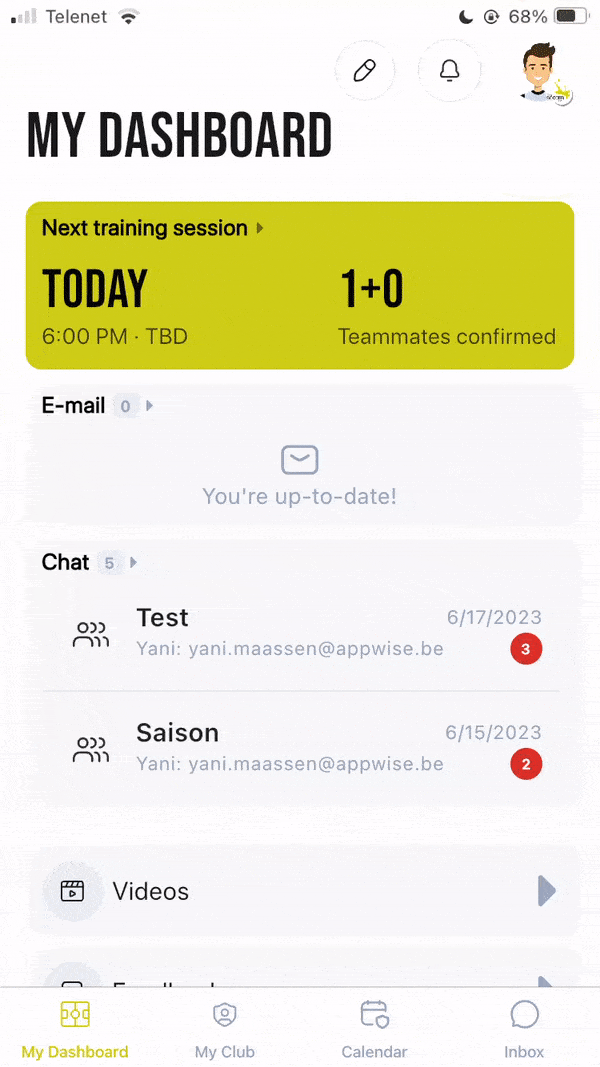
Notifications
Click on the notification icon on the top right of your screen to get an overview of all your notifications. By clicking on the cogwheel icon at the top, you can choose which notifications you want to receive or not.
My profile
By clicking on your profile picture in the upper right corner you will get the following options:
- Select user: easily switch between your different user profiles. For more info click here.
- Settings: update your profile, change your password, contact your club administrator, ... For more info click here.
- Log out: click here to log out from all your user accounts

