Follow up objective
You can follow up an objective by clicking on its row. A pop-up will open where all the information about the objective can be found. If a video is linked to the objective, it can also be viewed from here.
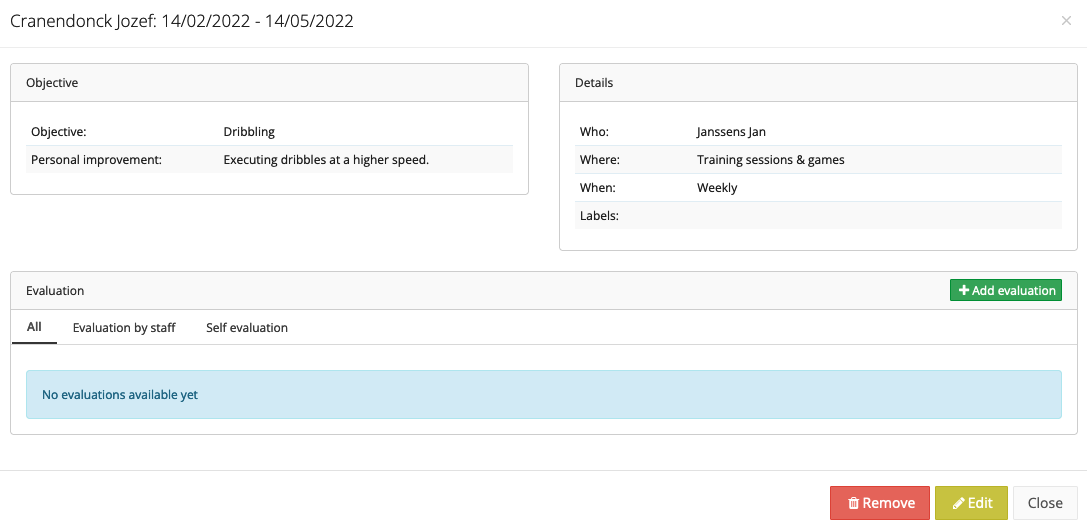
Once an evaluation has been given by either a staff member or the player, a line graph will be displayed. As more evaluations are given on the objective over time, the progression or regression will be clearly visible.
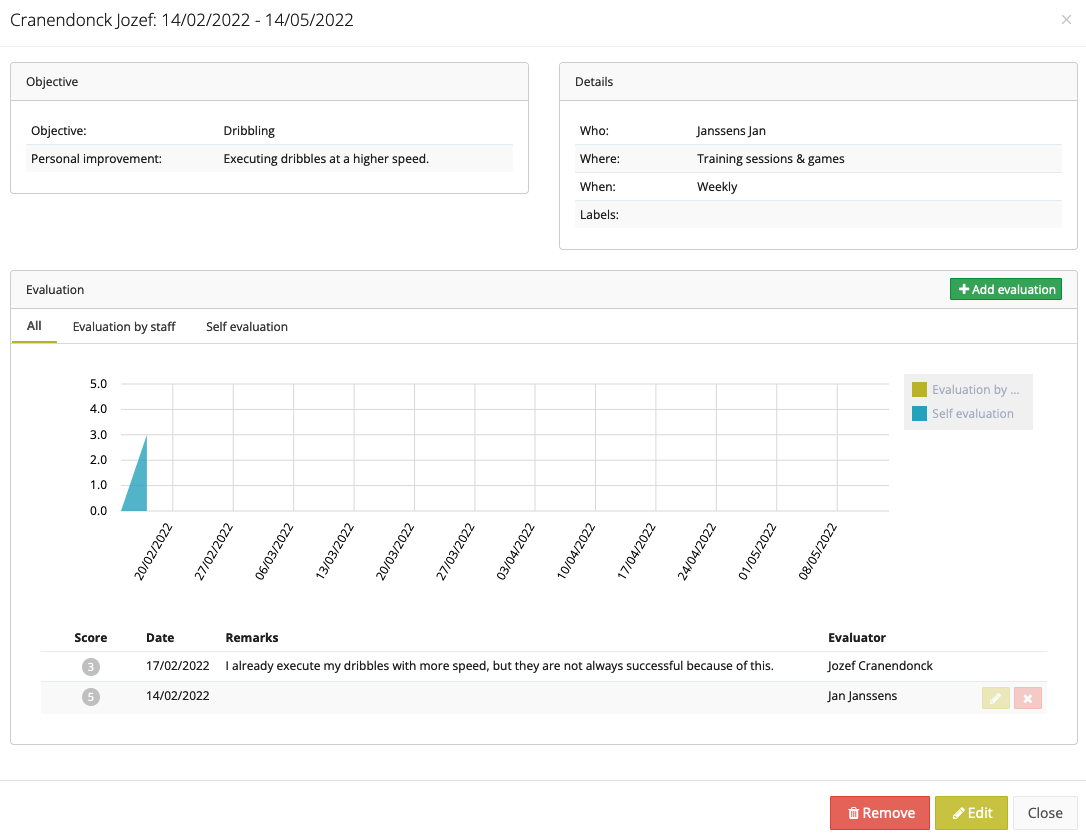
Evaluate objective as staff member
By clicking on the green button 'Add evaluation', you as a staff member can assign a score from 1 to 5 to the player's objective.
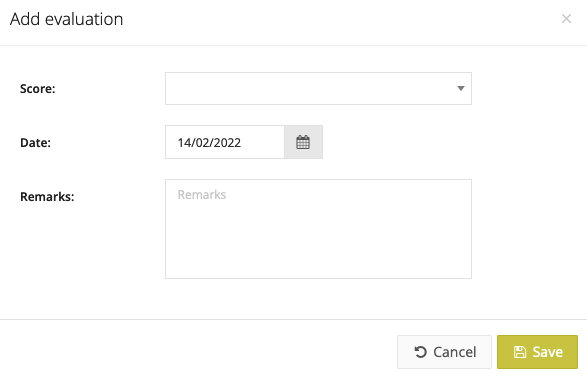
Evaluate objective as a player
The player can evaluate his objective via the platform (as described above) or via the mobile application under 'Objectives'. Here the player can consult his past, current and upcoming objectives. By clicking on an objective, he can find all the information. Under the 'Evaluations' tab, the player sees the evaluations of that objective that both the player and a staff member have given. By clicking on the '+' sign at the top right, the player can enter a new evaluation for this objective. After the player has selected a score, they should click on the check mark at the top right to save the score.
