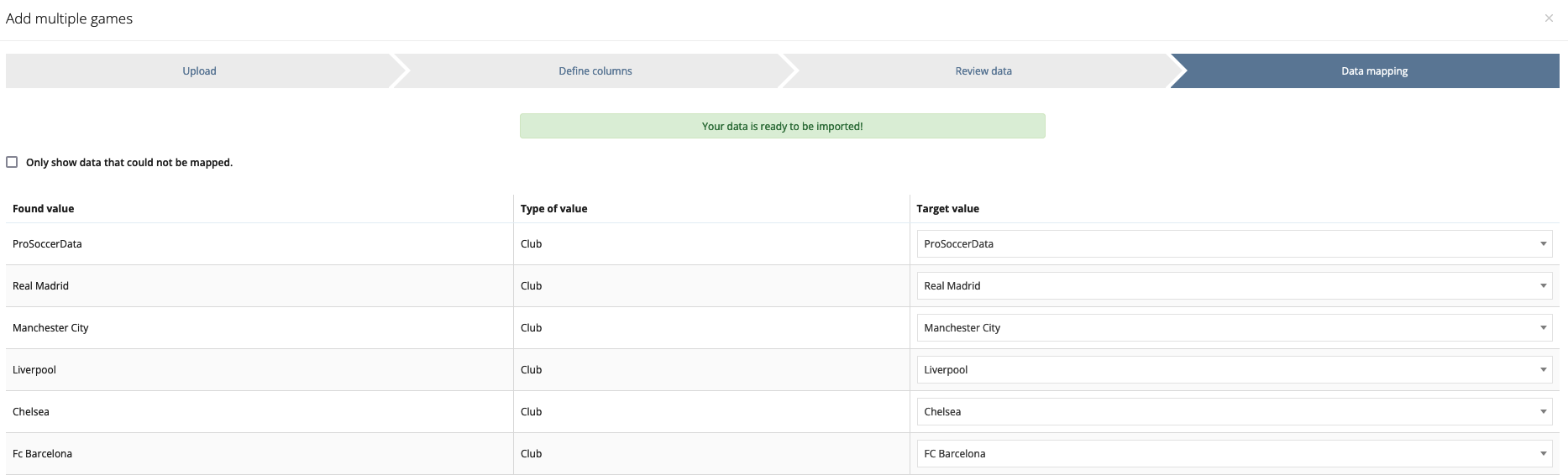Schedule games
Via the 'Games' tab in the Sportive module, you can start adding games by team. By clicking on the green 'Add' button, you can choose to add one game or multiple games.
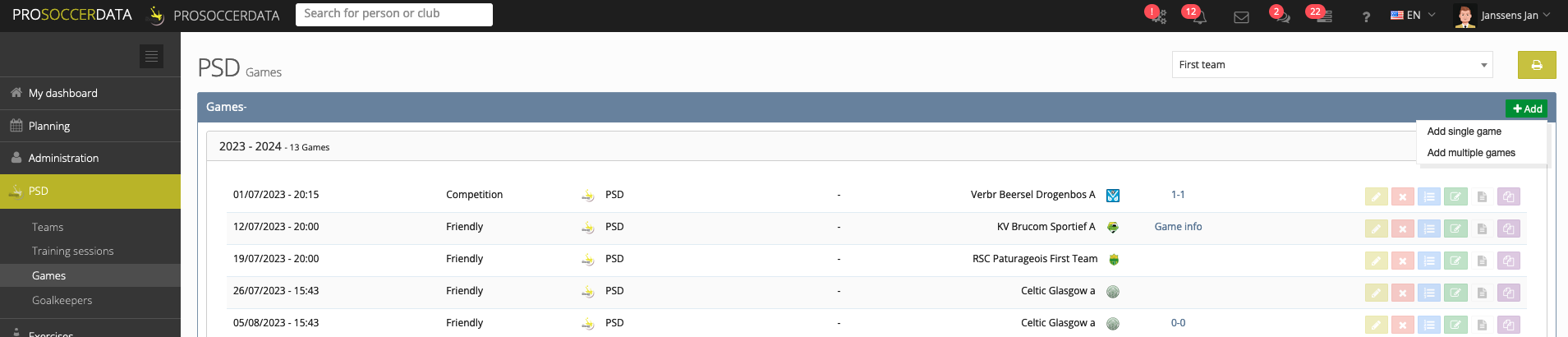
Add single game
Fill in all required fields (date, hour, home club, away club and game type) and choose which other optional fields you wish to fill in. When you choose own club referee under 'Referee', you have the option to select a player or staff member. The game is then automatically added to this person's personal calendar and he/she also receives a notification of this.
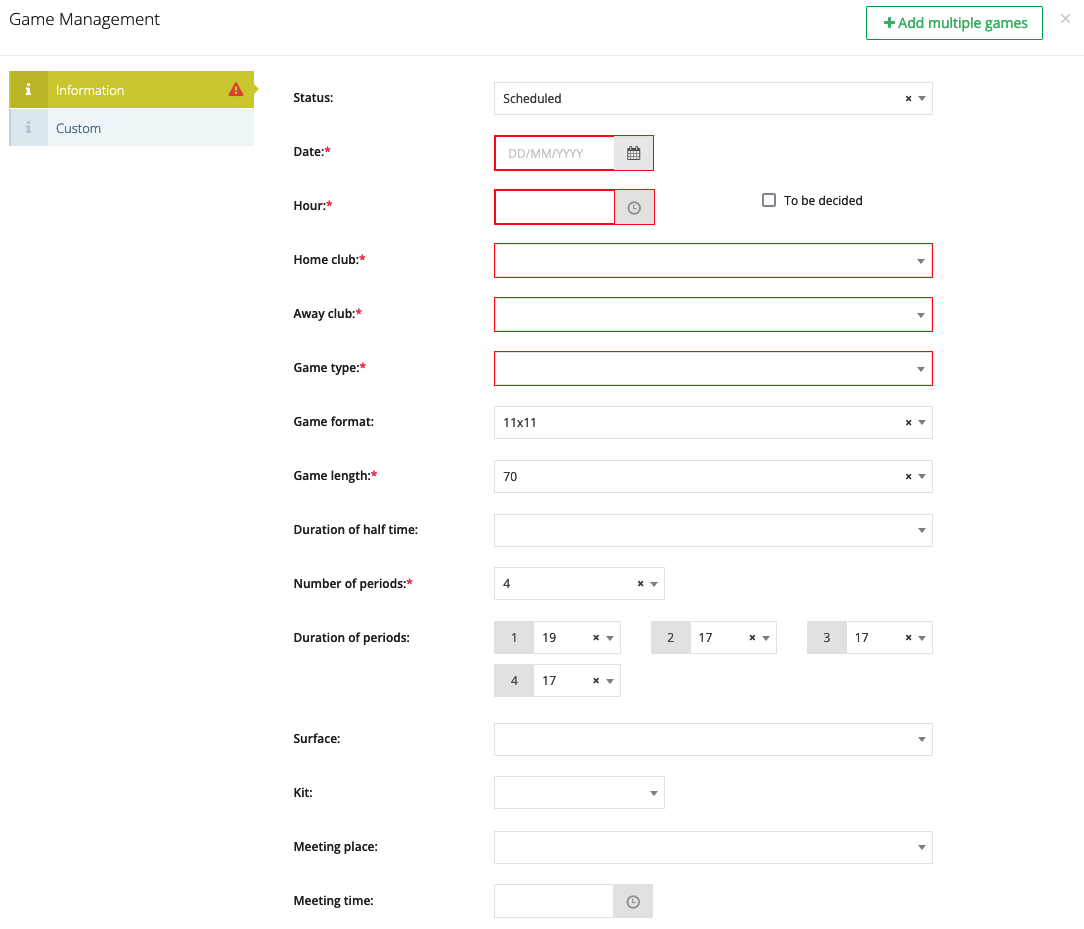
Mobile app
It is also possible to schedule a game through the mobile app. For more info click here.
Add multiple games
- STEP 1: UPLOAD
Upload an Excel list with all the games by clicking the 'Upload' button or create a list manually in PSD.
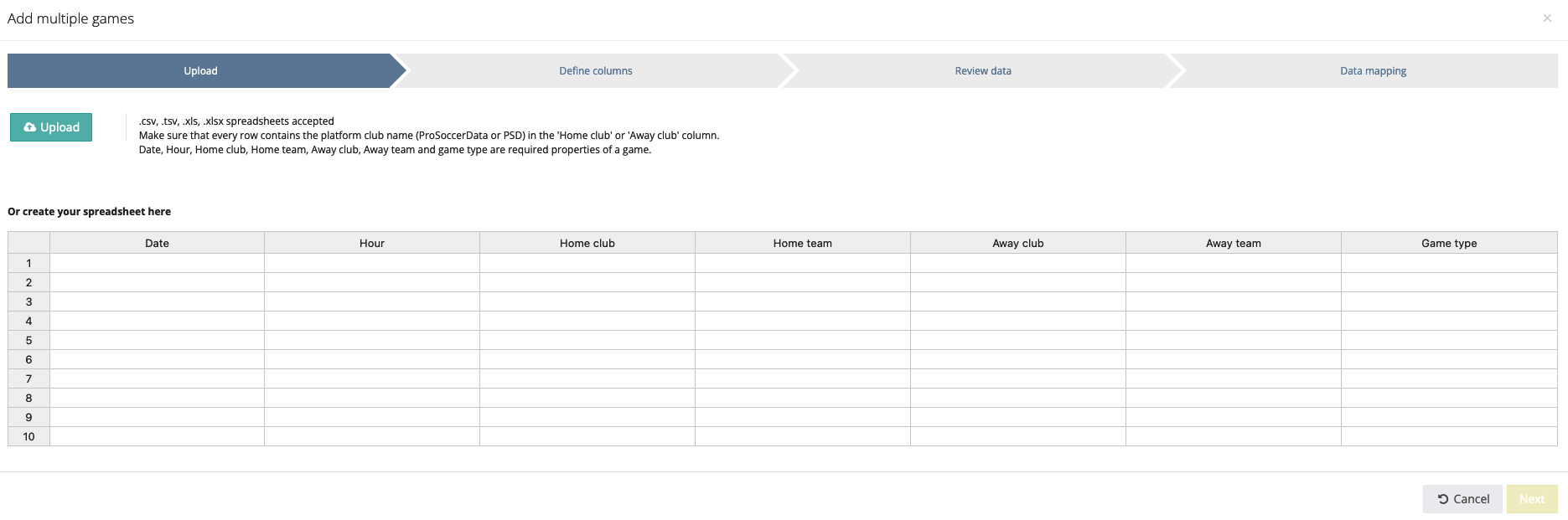
- STEP 2: DEFINE COLUMNS
In the 2nd step, you need to start linking the columns of your list correctly with the existing fields in PSD.
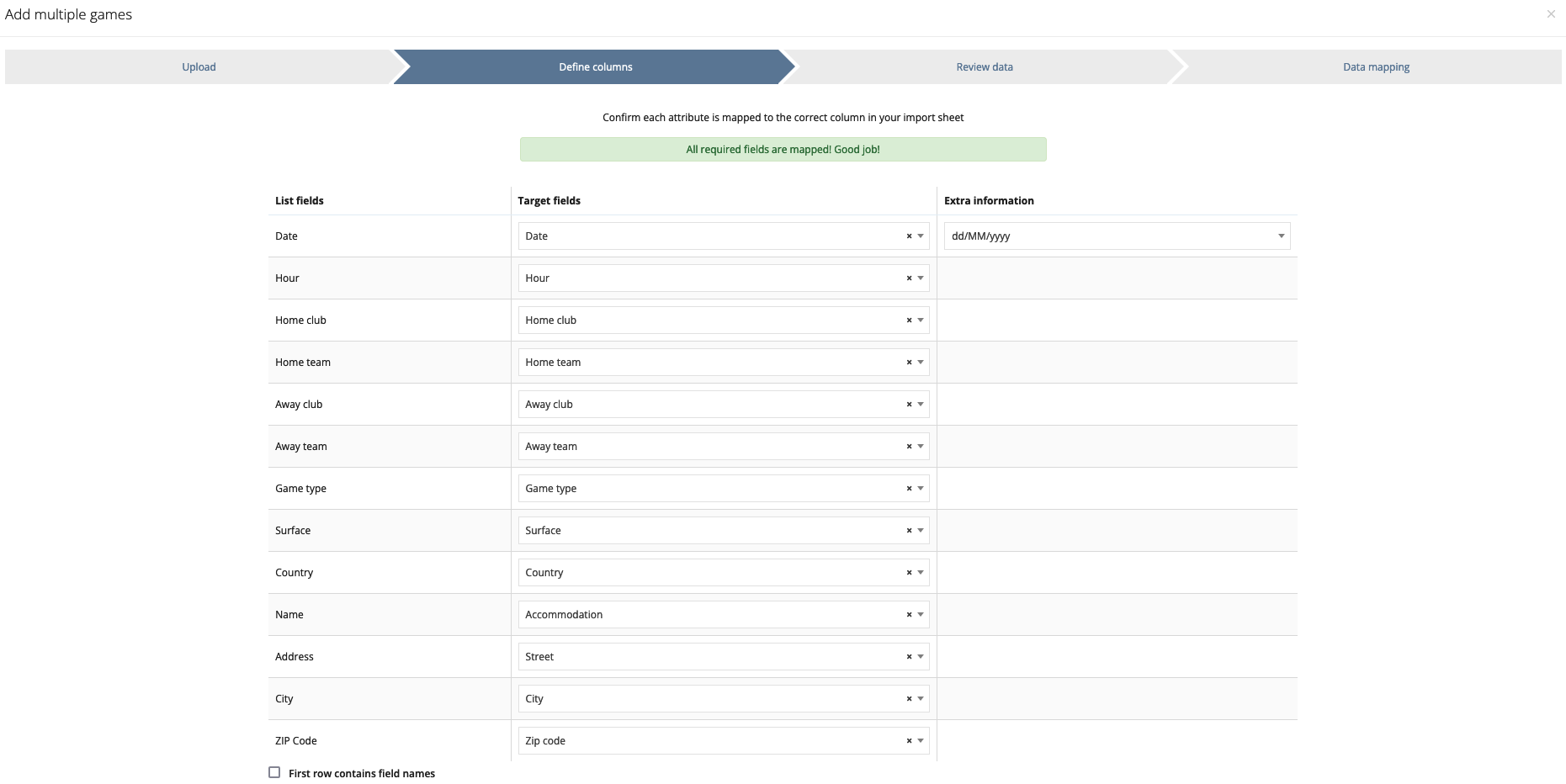
- STEP 3: REVIEW DATA
In this step, you will see an overview of your list linked to the existing fields in PSD. If any rows contain errors, the incorrect cells will be coloured red. It is then sufficient to edit them manually by clicking on the cell. Until the errors are removed, you will not be able to proceed to the last step.
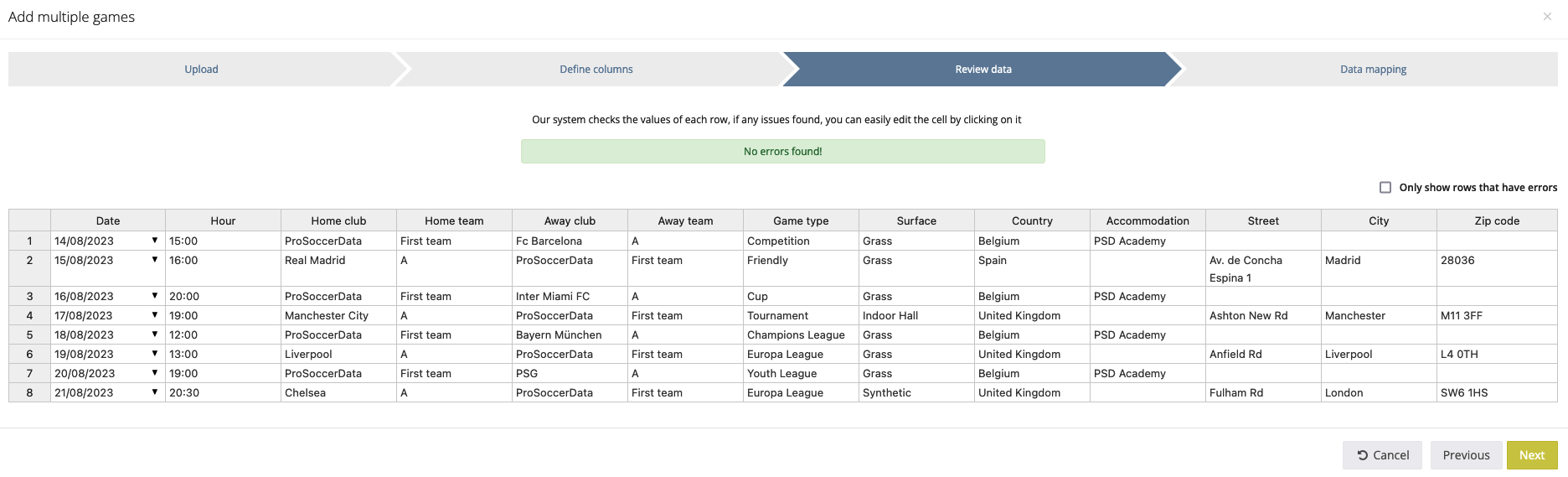
- STEP 4: DATA MAPPING
In the last step, you will see a list of values that could not be mapped automatically. You need to map these correctly by keeping the suggested target value or by entering the target value yourself. Once a target value has been entered for each row, you will be able to click the yellow 'Import' button at the bottom right. All games will now be imported into your platform.