Player files
This page allows you to consult the medical file of a specific player by selecting him through the filters on top. You can also print the medical file of a specific player by using the 'Print' button.
General
Through this tab you can consult the general medical information of the player or start adjusting it via the green button 'Edit'. Moreover, you also get an overview of the player's current injury(s), if any. From here you can also change the medical status of the player by selecting a new schedule on the right.
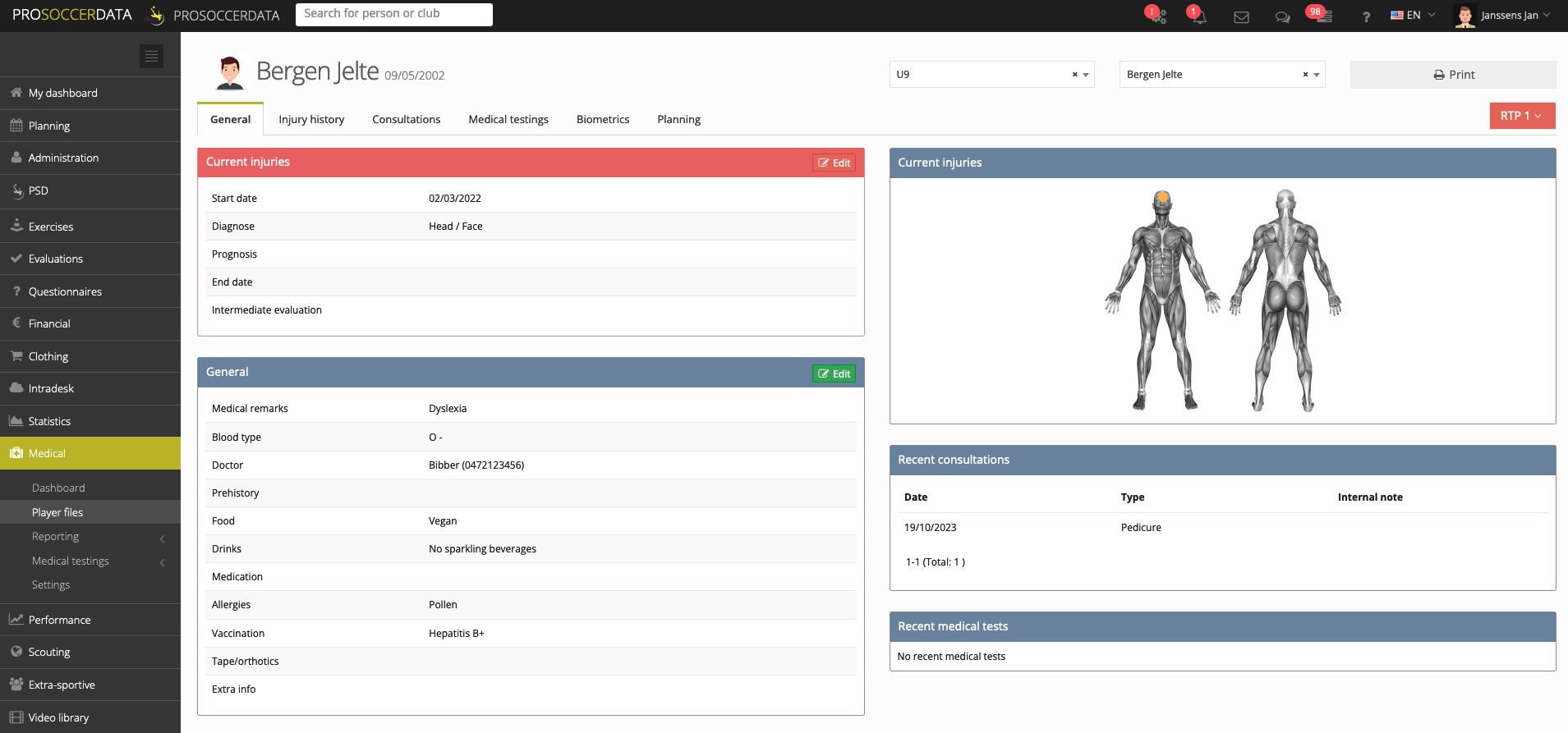
Injury history
In this tab you get an overview of all injuries of the player and you can also add a new injury by clicking on the green 'Add' button. By using the filter you can filter on: date, type, zone and who treated the injury. At the bottom of this tab, all injuries are also shown on the anatomical model by means of orange dots with a number in them. This figure indicates how many injuries the player has already had for a particular zone.
Click here to get more information on how to register an injury.
Consultations
In this tab you get an overview of all consultations of the player and you can also start scheduling a new consultation by clicking on the green 'Add' button. In the popup that opens, you can enter: type of consultation, date, time, zone, side, internal note, comments for the player, access for (everybody = all users with the right 'Medical data access' for that team). Finally, you can also add documents. By clicking on 'Save' the consultation will appear in the medical dashboard and in the player's personal planning. The player will also receive a notification that a new consultation has been added for him/her.
By using the filter, you can also filter on: date, type, zone, who executed the consultation and which injury the consultation is linked to. At the bottom of the page, all consultations are displayed on the anatomical model using orange dots with a number in them. This number indicates how many consultations the player has already had for a certain zone.
By clicking on the blue button behind a consultation, you can consult the documents that have been added to it. If you need to make some adjustments to a consultation (like adding a document or changing the date) you can use the yellow 'Edit' button. Via the red 'Delete' button you can also delete a consultation.
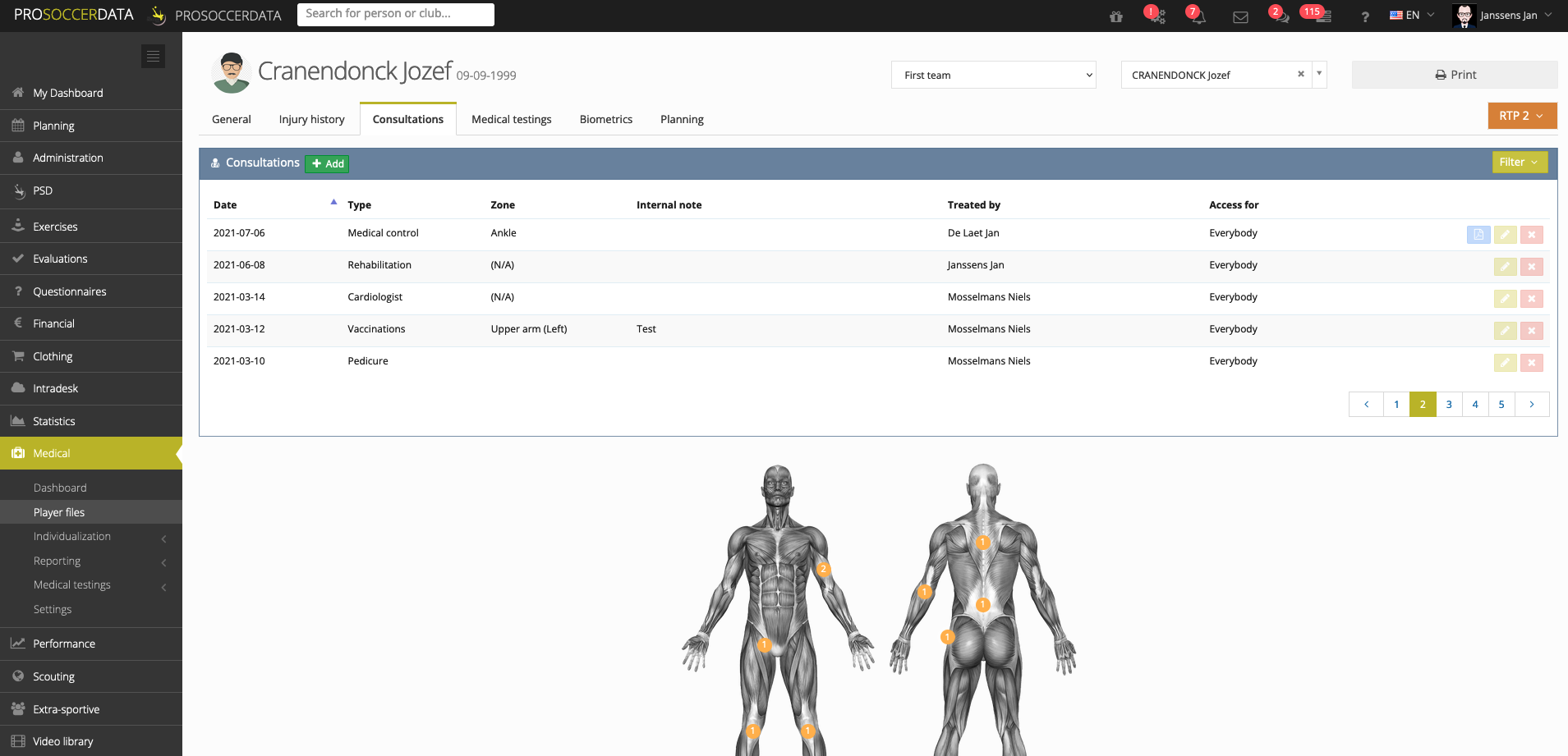
Medical testings
This page gives you an overview of all medical tests that have been added for this player. By using the filter on the right you can search for a certain period and a certain type of test.
Click here to get more information on how to add medical tests.
Biometrics
This tab allows you to view the biometrics of the player. Depending on the medical tests entered (weight, height & sitting height), the BMI and APHV (Age Peak Height Velocity = early, normal or late maturity) of the player are automatically calculated. A graph also shows the evolution (or regression) of the player's height and weight. If you hover over the graph with your mouse, you will also see the results you entered with the date of the test. At the bottom you get an overview table of the biometrics tests and results.
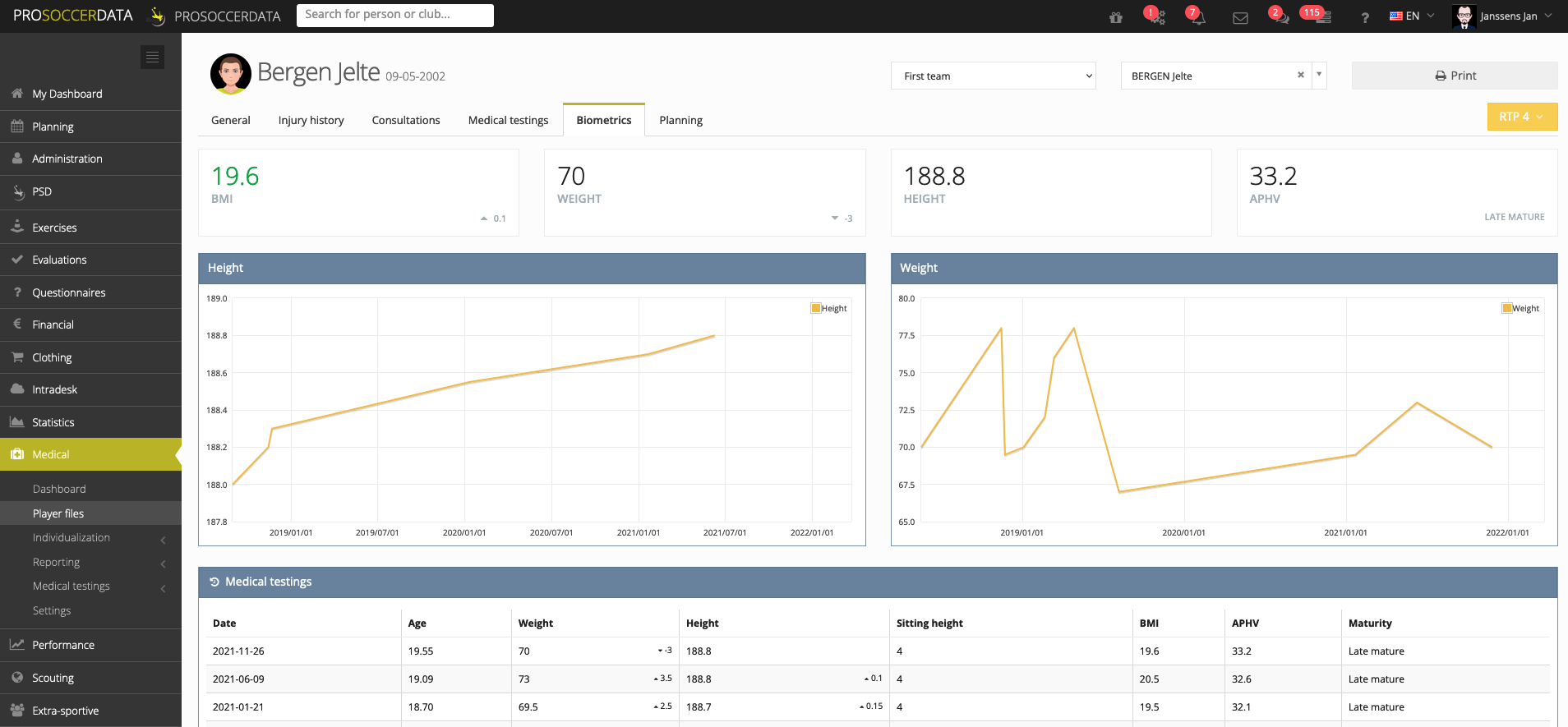
Planning
Here you can view the personal agenda of the player with all his training sessions, games, consultations and activities. From here you can also add consultations for the player by dragging the desired type in the agenda.
