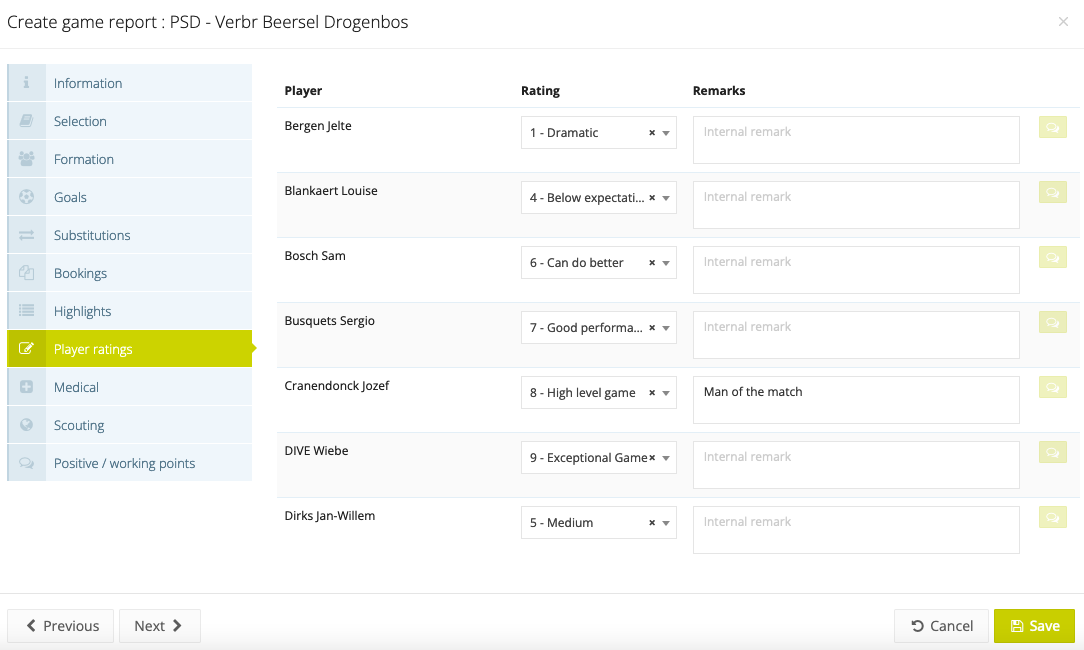Step 5: Create player ratings
How well did a player perform during a game? Was he outstanding or underperforming? After each game, a coach can quickly rate a player's performance in his game report. These scores will be saved in the statistics module so a player's performance can be benchmarked with the average performance of the team.
Add a player rating
To add different possible player ratings, go to the 'Settings' section of the control panel and click on the tab 'Sportive', then click on the ‘Player rating’ menu. Click on the green 'Add' button to add a numeric score and provide a corresponding description for this score (e.g. 10 - World Class performance). Once registered, you can add translations for these ratings by clicking on the 'add translation' button. This is useful when you have coaches with a different native language.
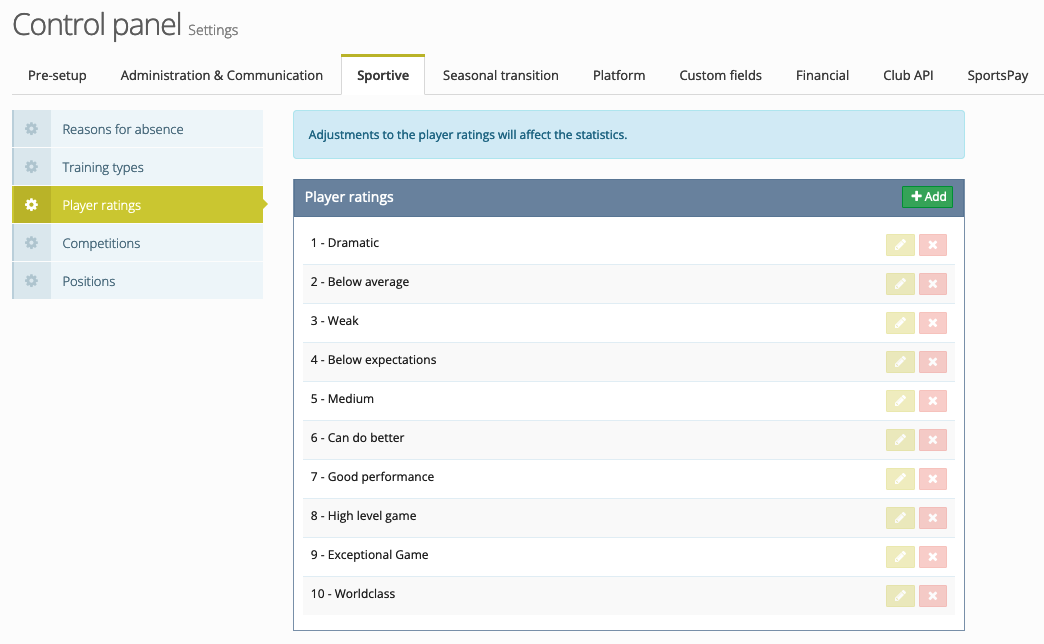
A player rating can be given in the 'Player ratings' tab of a game report. Here you can also add feedback on the players performance.