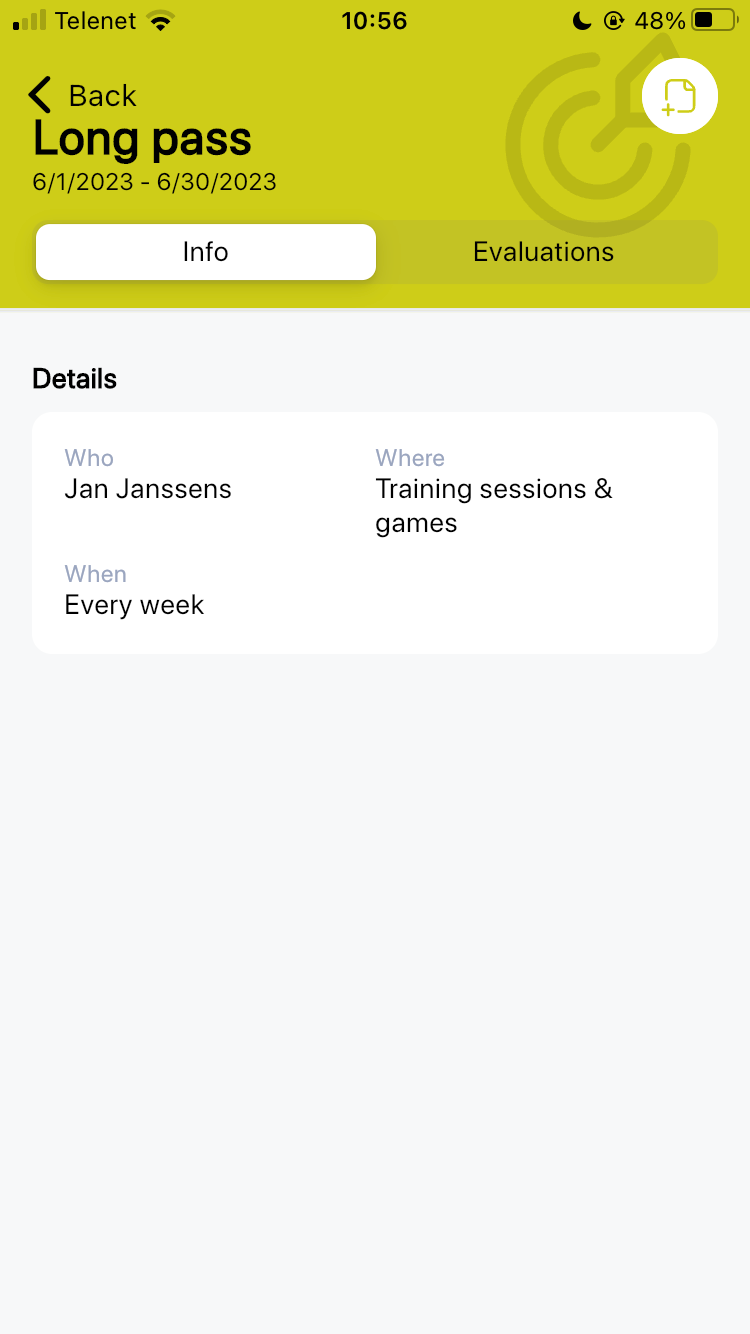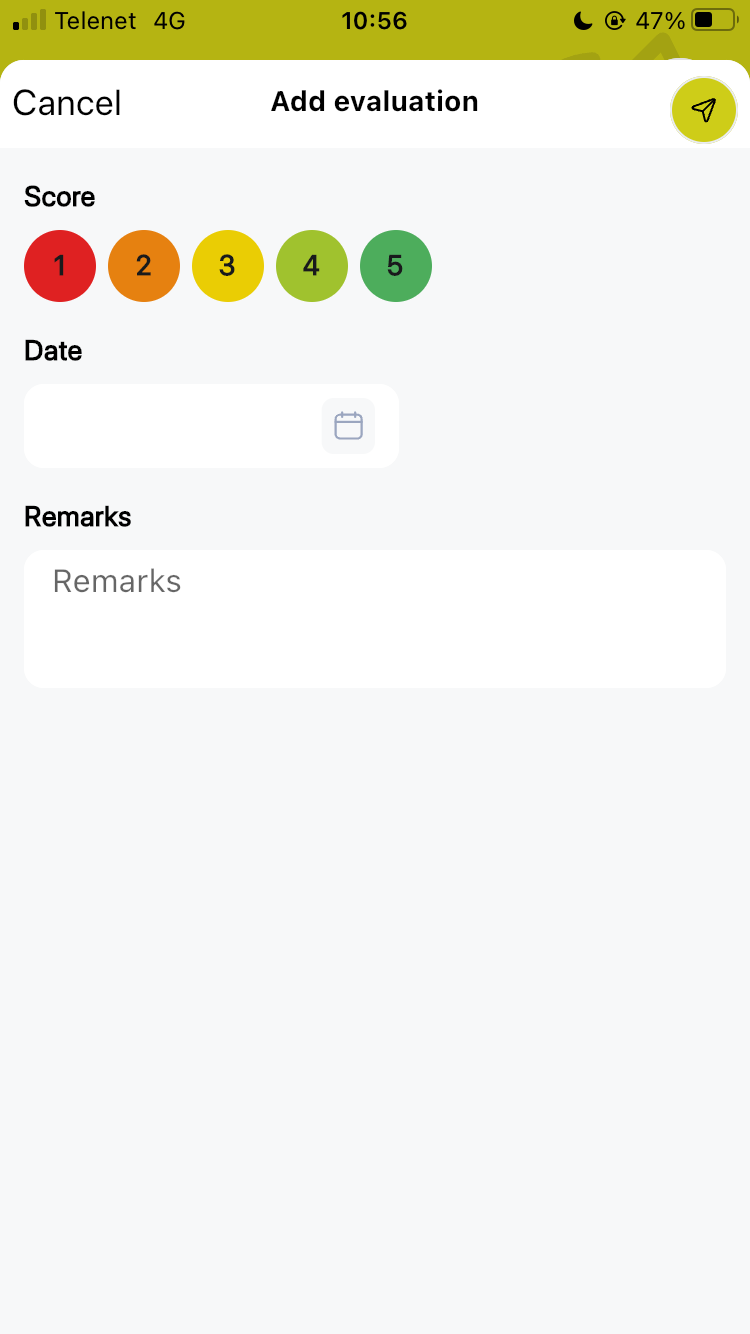Follow up objective
Via the web platform
You can follow up an objective by clicking on its row. A pop-up will open where all the information about the objective can be found. If a video is linked to the objective, it can also be viewed from here.
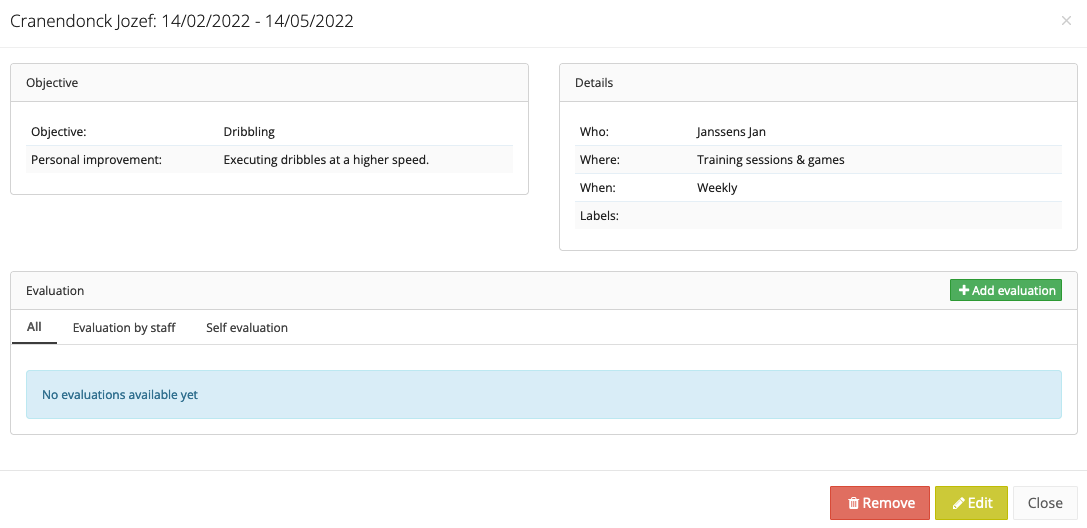
Once an evaluation has been given by either a staff member or yourself, a line graph will be displayed. As more evaluations are given on the objective over time, the progression or regression will be clearly visible.
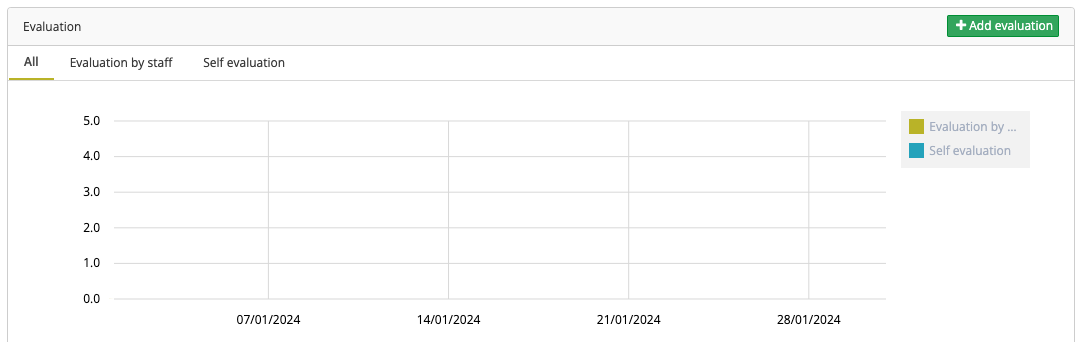
By clicking on the green button 'Add evaluation', you can assign a score from 1 to 5 to the objective.
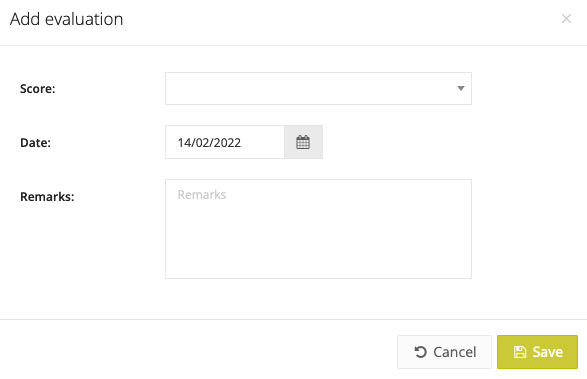
Via the mobile app
Under the 'Objectives' widget, you can consult both past, current and upcoming objectives. By clicking on an objective, you can find all the information. Under the 'Evaluations' tab, you can see the evaluations of that objective given by both yourself and a staff member. By clicking on the '+' sign at the top right, you can enter a new evaluation for this objective. After selecting a score, you need to click on the check mark at the top right to save the score.