Missions / Reports
This page gives you an overview of all scouting activities (training sessions, games, opponent analysis, tournament) where one of the scouts will be or was present. You can search for specific reports by using the yellow filter in the top right corner or by using the 'Quick search' function.
You can choose between two tabs (Missions & Reports). A mission is immediately moved to 'Reports' when the start of the misison has passed. The scout can then prepare his report.
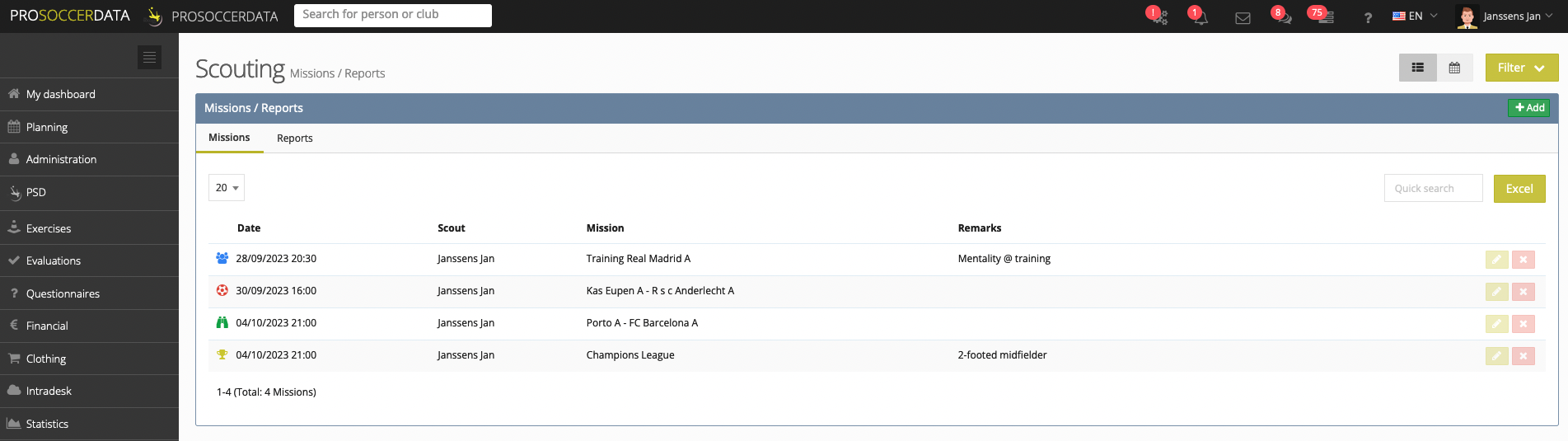
The 'Reports' tab gives you an overview of all the scouting missions that have been completed. Reports that have not yet been completed or finalised will have a red background. Reports that are finalised will have a white background so that it is immediately clear which reports still need to be completed.
Under the columns 'Performance' & 'Potential' you get an overview of all ratings assigned in the report (rating: number).
The button 'Go to the scouting report' can have 3 different colours:
- Red: The report has not yet been completed
- Yellow: The report has been (partly) completed, but not yet opened by myself
- Yellow (with arrow): The report is completed and opened by myself
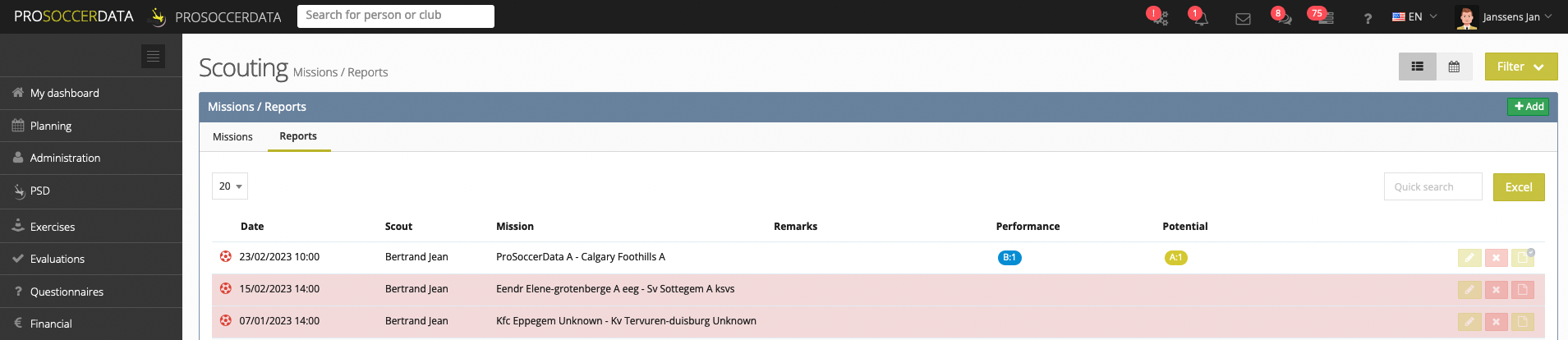
By clicking on the calendar icon button at the top you get an overview of all missions and reports in a calendar view.
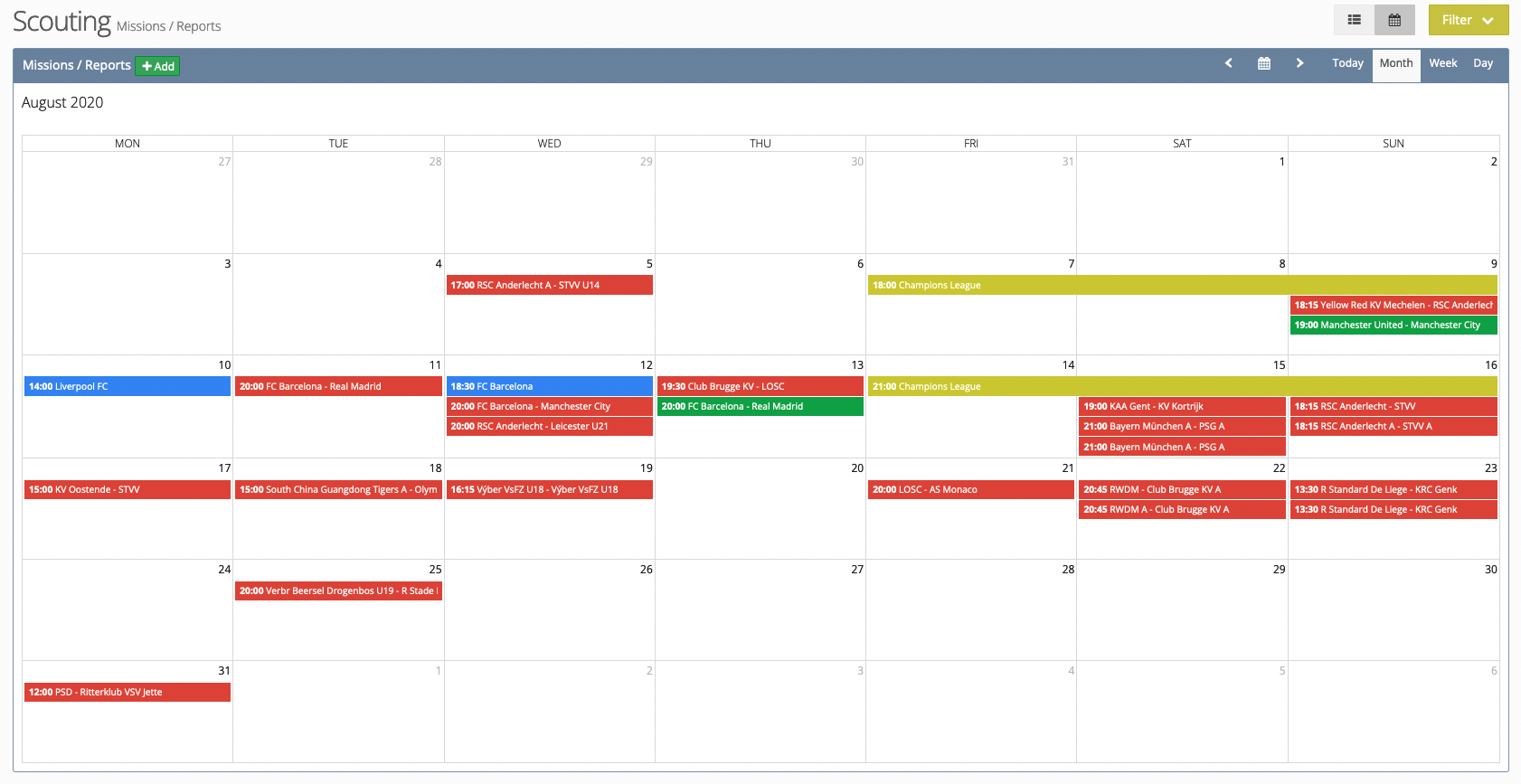
Add scouting mission
Via the green 'Add' button, a principal scout or staff member with the user right 'Manage scouting missions' can add scouting missions for other scouts.
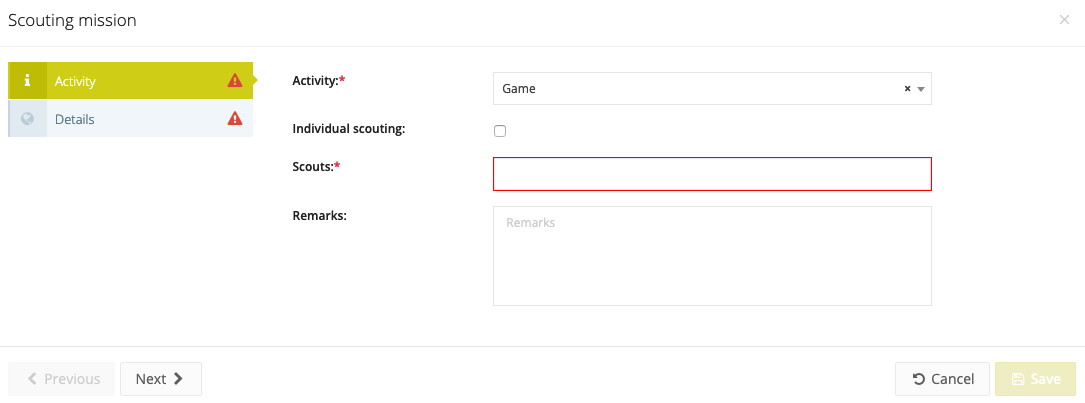
Activity
When selecting the type of activity you have the choice between:
- Game: A game analysis report where you can add all the information (selection, formation, report, goals/assists, game situations).
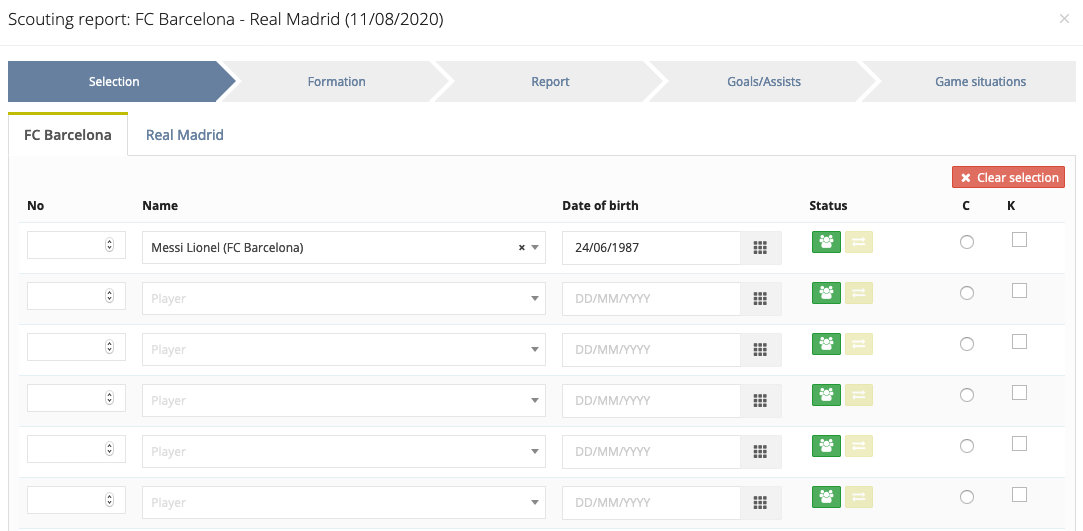
- Training: The analysis of a training session where you can add information about the players present.
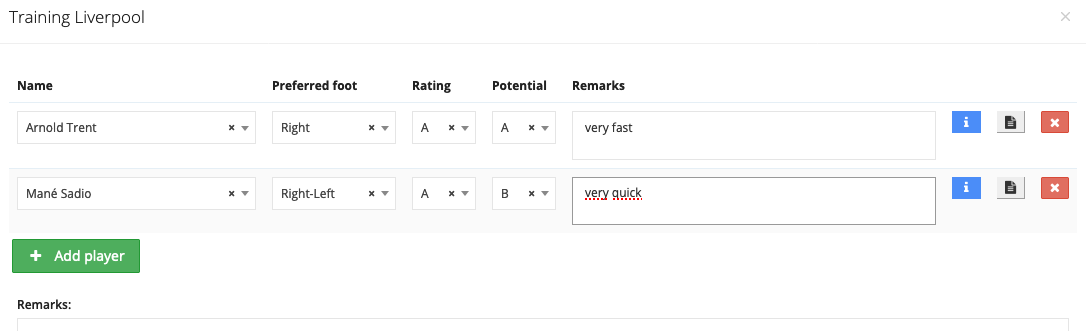
- Tournament: A tournament analysis where you can add information such as the attending clubs, the stand out players and the final ranking of the tournament.
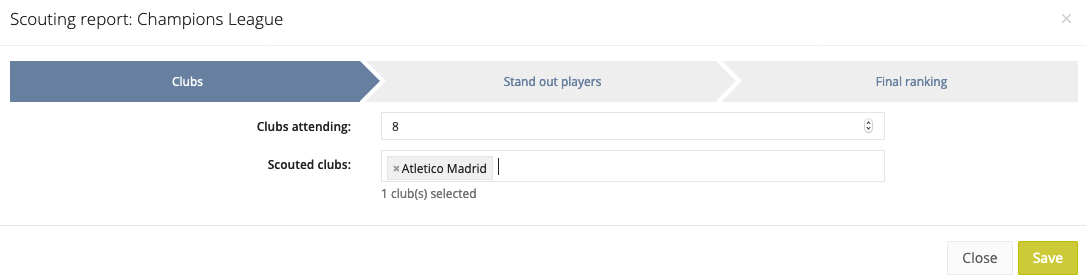
- Opponent analysis: A comprehensive (individual & collective) analysis about the opponent.
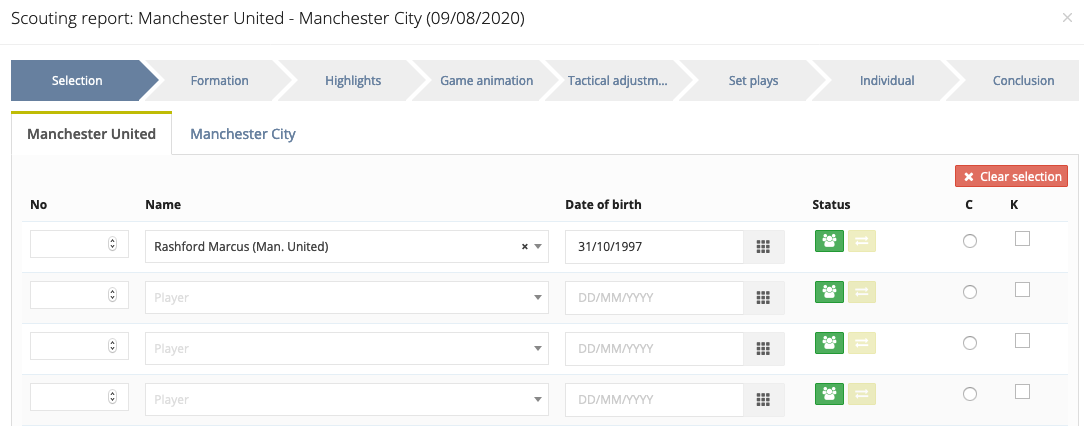
Individual scouting
When you tick the individual scouting checkbox you have the possibility to fill in a evaluation for some specific players. The evaluation type template can be created in advance via Evaluations > Settings > Scouting.
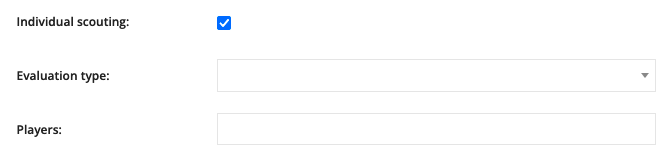
Scouts
Staff members with the right 'Access to the scouting module' can be linked to a scouting mission, these are also shown in the dropdown.
Details
When adding the details of the scouting mission you can add other practical information. This info will be visible in the mission and can be consulted by the scout via the web platform or the mobile application.
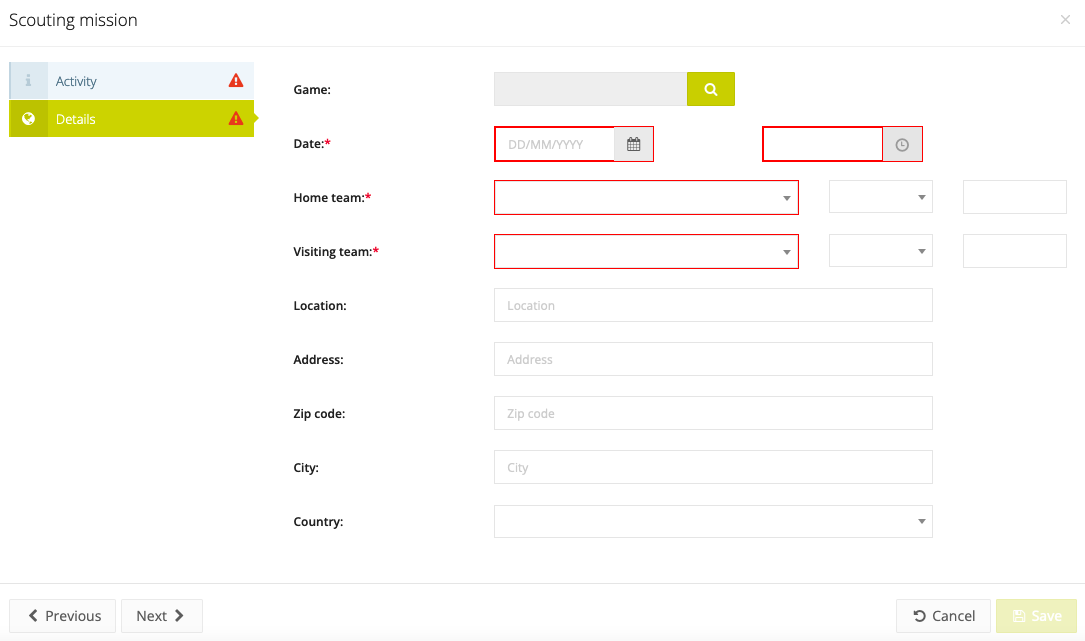
Via our Masterdata you can find (inter)national competitions by using the yellow search button. Click here to see which competitions are available.

Notification
When creating a new scouting mission, the scout will receive a message that a scouting mission has been added to his calendar.
Mobile app
It is also possible to consult scouting missions and reports via the mobile app. For more info, click here.
