How to share a video?
In addition to sharing videos with a player, team or group, you can also share videos from your video library with other clubs or clubgroups that also have a ProSoccerData platform. You can share this in 2 ways:
- By hovering over the video you wish to share via Video library > Search and clicking on the arrow button at the top right.
- By clicking on the video you wish to share via Video library > Search and then on the blue arrow button 'Share'.
In the popup that opens, you can indicate in the first tab with whom you want to share the video. This can be a player (players), team or group, but also a club or clubgroup. Fill in the name of the club or clubgroup and click on the blue 'Add' button. The users with the 'Manage shared items' rights of the club(s) you are sharing the video with will be notified.
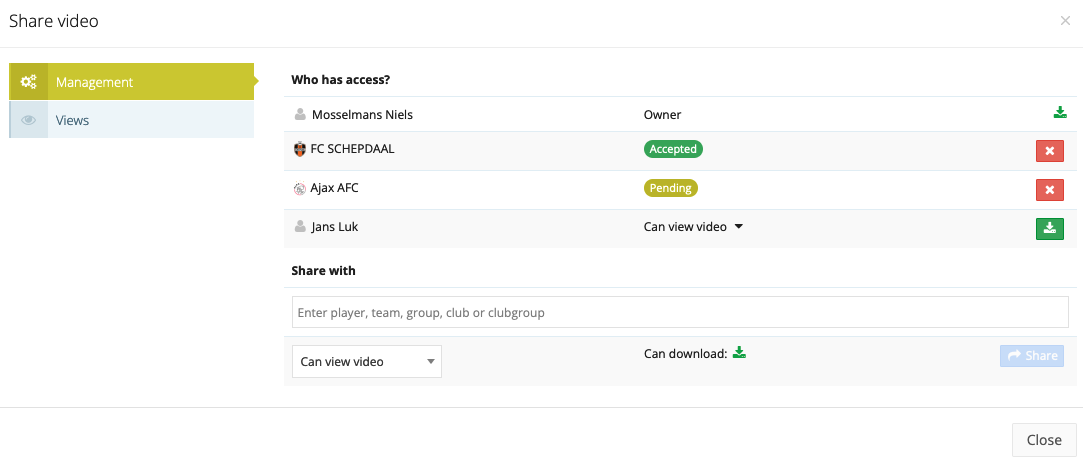
In the second tab you can click on 'Data sharing' to get an overview of the clubs with which the video has been shared. Moreover, you can also see the status of the share per club.
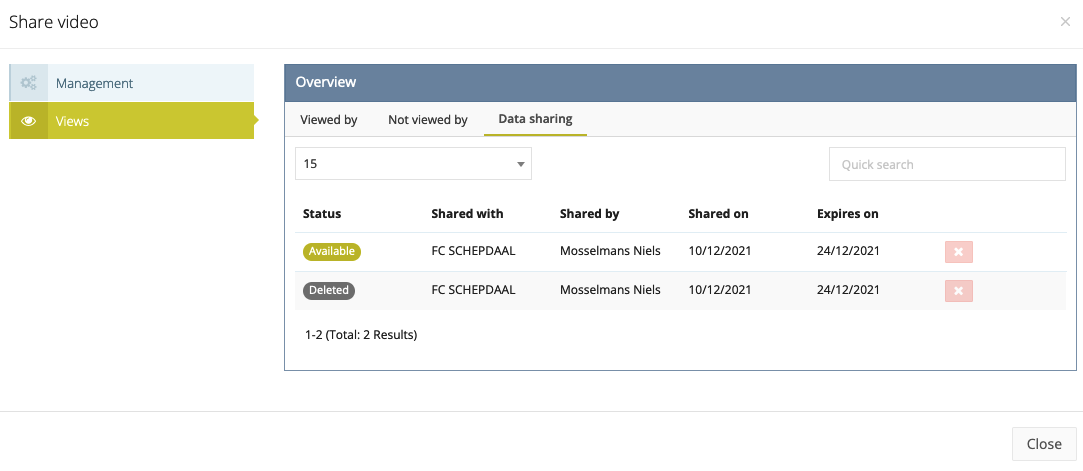
How to delete a shared video?
Both in the first tab and in the second tab you can use the red cross button behind the club to delete the shared video with this club. When you delete a shared video, the video will still be available to the club you are sharing with if they have already accepted the video. If they have not accepted the video yet, they will not be able to add the video to their video library. In both cases the video will have the status 'Deleted'.
You can also delete shared videos from the 'Send' tab in the Data sharing module.

