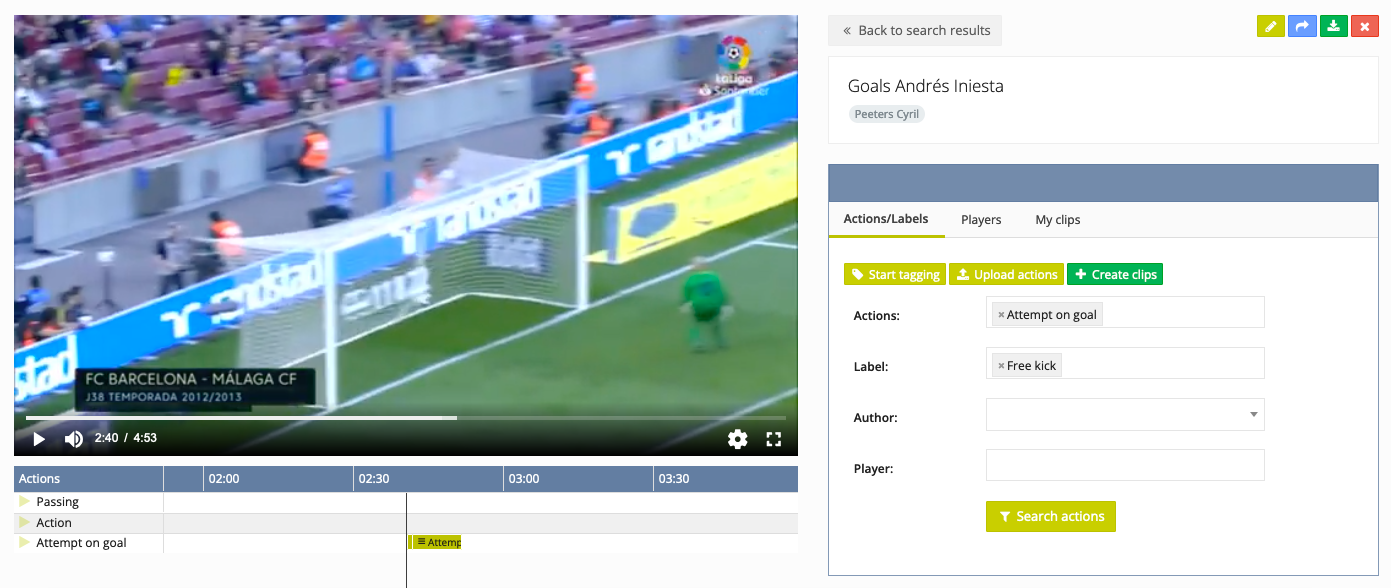How to tag video?
Once you have created a palette, you can start tagging videos. You do this by clicking on the yellow button 'Start tagging' in the 'Actions/Labels' tab.
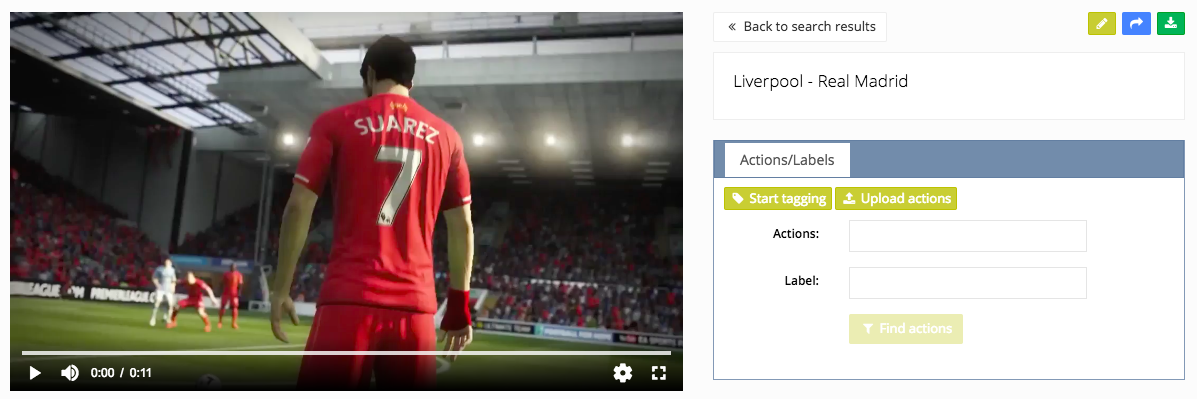
When you play the video, you can start tagging the different clips by simply clicking on an action in the palette. The tags are added at the bottom of the video and the name of the tags are also displayed in the timeline.
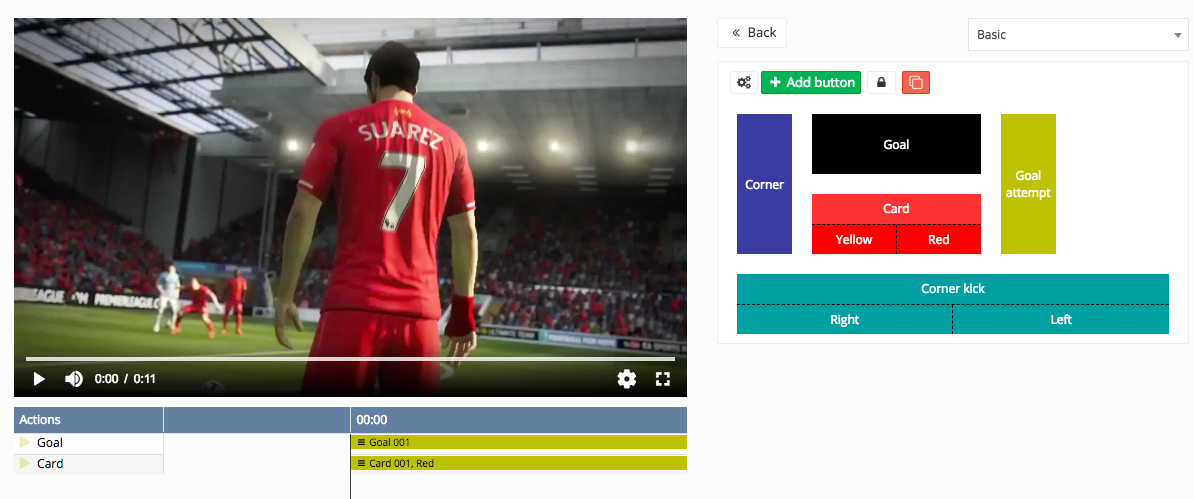
Edit tag
You can edit a tag by right-clicking on the tag under the video.
- Edit: Change the name of the tag or add tags and players to the tag
- Remove: Remove the tag
- Create clip: Create a clip from the tag
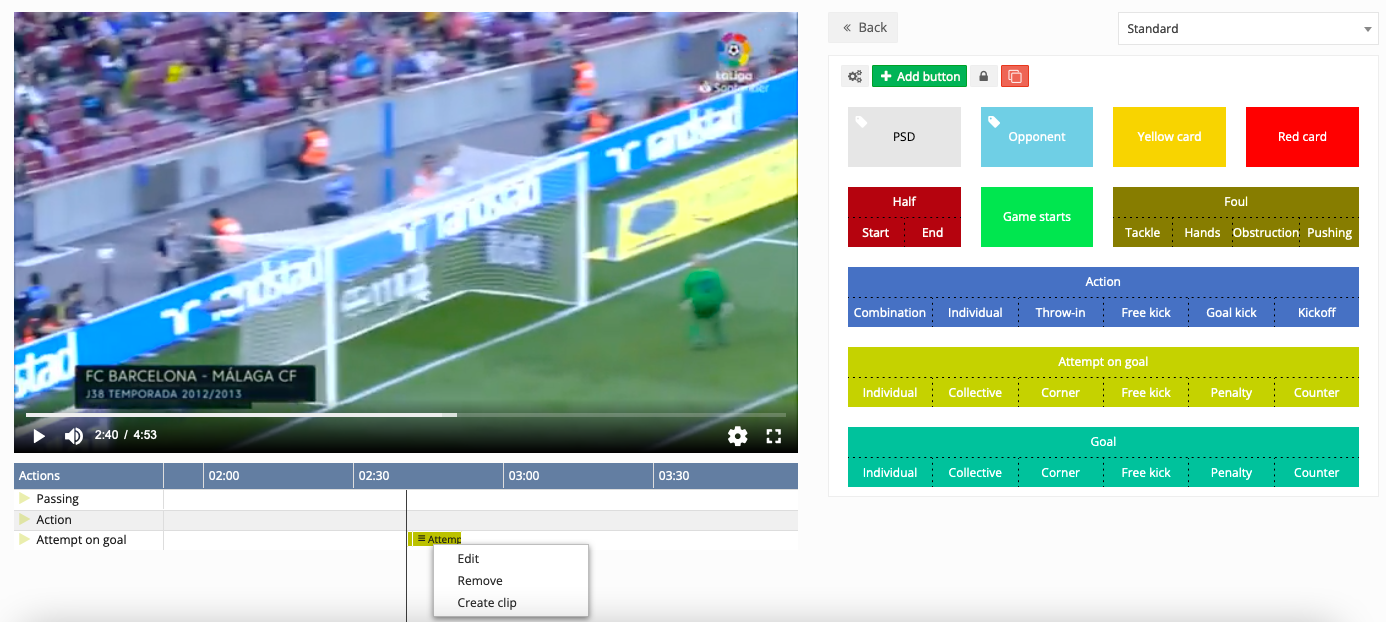
When you click on the three horizontal bars in front of the tag, you can also move the action in the video.
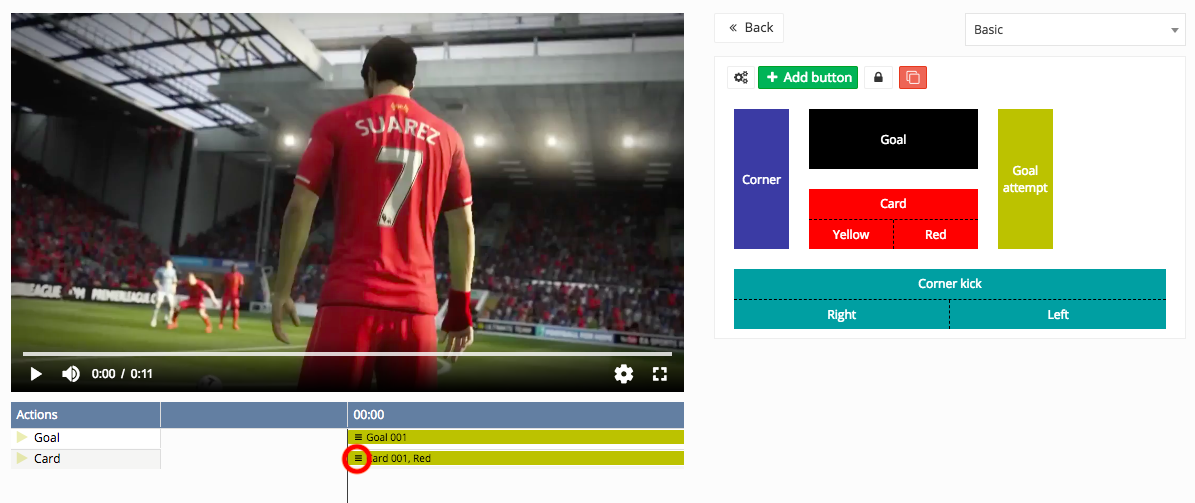
Search tag
You can search for tags in the video by looking under Actions/Labels for the action, the label, the author or the player. When you click on 'Search Actions' you will see all the actions from the filters that were entered.