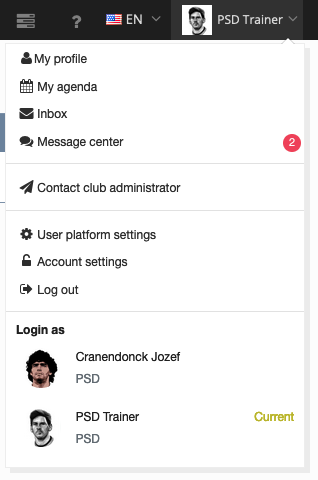How to login to ProSoccerData?
Logging into ProSoccerData is done using a unique e-mail address and a self-selected password.
After receiving an invitation e-mail, you can login in the following way:
- STEP 1: In the invitation e-mail, click on the activation link to confirm your e-mail address.
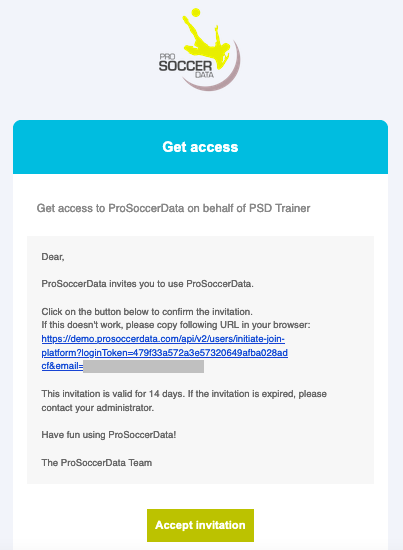
- STEP 2: Fill in your name & first name and choose a password. Then click on 'Create account'.
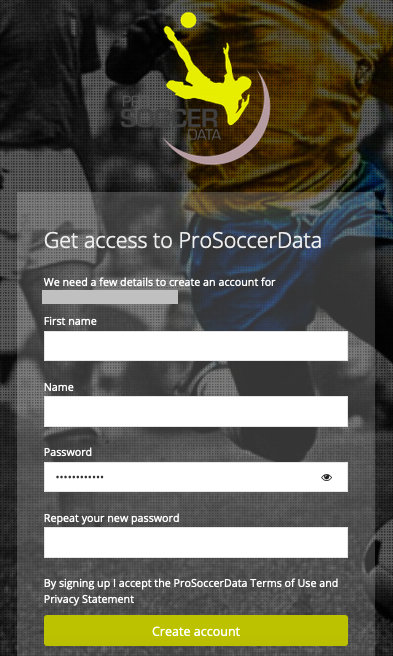
The password must have at least 8 characters, 1 number, 1 uppercase letter, 1 lowercase letter and 1 special character. The password must not begin or end with a space.
- STEP 3: Enter your e-mail address and chosen password and click 'Login'. Then accept ProSoccerData's Terms of Use and Privacy Policy.
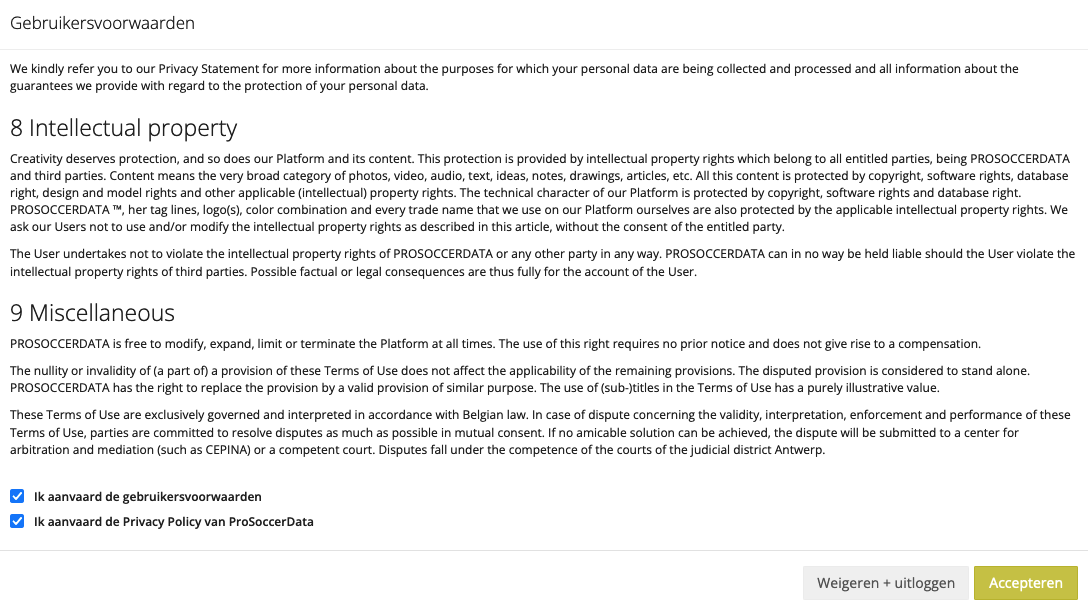
- STEP 4: Login successful!
You can now login to ProSoccerData's mobile application using the same login details.
It is also possible to switch between 2 accounts (e.g. your account as coach at club X and your account as dad of a footballing son at club Y) on condition that the same e-mail address is linked to these 2 accounts.
After you have gained access to ProSoccerData, you can always login in the following ways:
- Via the club platform URL (prefix.prosoccerdata.com)
- If you have only 1 account on the club platform, you will be automatically logged in with this account.
- If you have several accounts on the club platform, you will first have to specify which account you wish to login with.
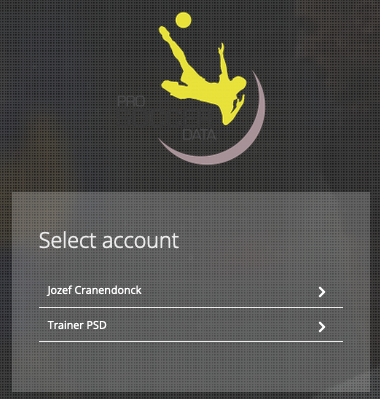
- Via the following URL: https://app.prosoccerdata.com/
- You can now choose which account you wish to login with.
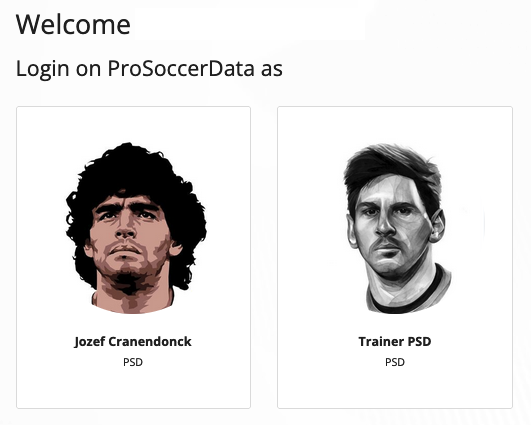
If you are logged in with an account and wish to switch to one of your other accounts, you can simply click on your name at the top right and then select another account at the bottom.