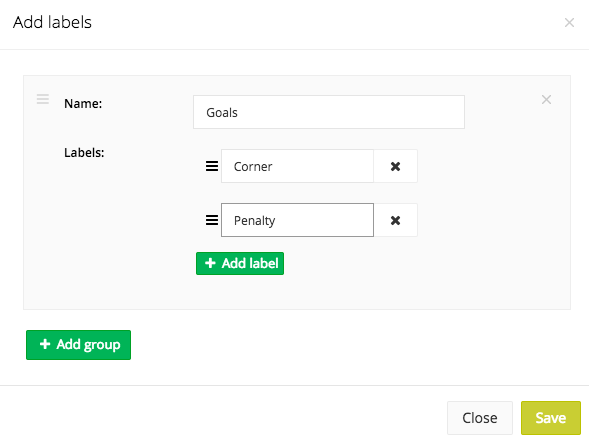How to create palette?
In the Video library it is possible to create your own tagging palette. A palette is a dashboard that you create yourself to tag videos. You can create a new palette by clicking on a video > Actions/Labels tab > Yellow 'Start tagging' button > Settings button > Select 'Create new palette'. A pop-up will open where you can enter the name of the palette.
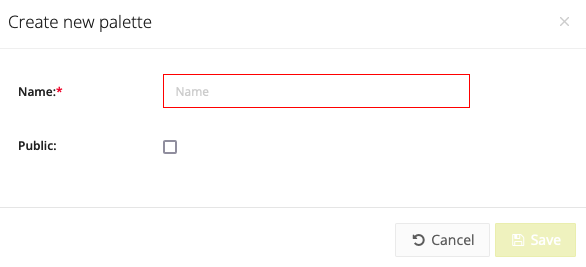
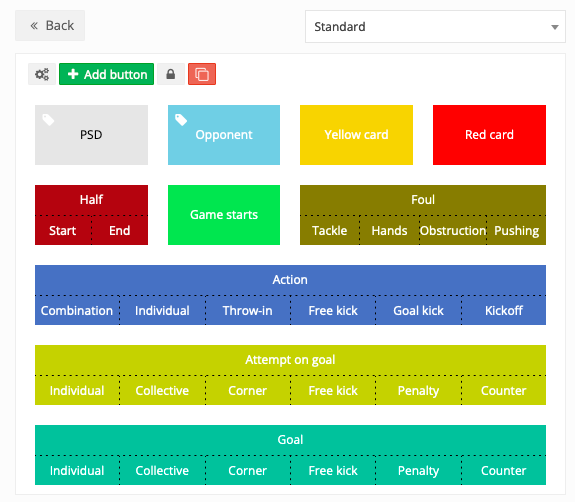
Buttons
- Settings: Here you can create, modify or delete a new palette.
- Add button: When you have created a palette, you can add new buttons (action/label).
- Edit buttons: If the key is open you can change everything in the palette, if the key is closed nothing can be changed
- Turn on pop-up: If the box is red, no pop-up will open when you tag. If the box is green, a pop-up will open when you tag, allowing you to add the action extensively (Name - Team - Situation - Tag - Players).
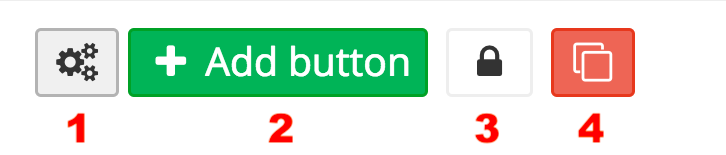
Add button
Via the button 'Add button' you can add buttons to your palette. You can choose from 2 different types:
- Action: This is a button that represents an action. Once you have created it, you can add specific labels that only serve for this particular action (see below). Examples of these can be: Goal, Corner, Foul
- Label: This is a button that represents a label. You can use this label for any action. If you click on this button during tagging, this label will be selected. If you subsequently click a button of type 'Action', the selected labels will automatically be added to this action. Examples are: My Team, Opponent.
The time before and the time after is the time span expressed in seconds from when you tag a clip.
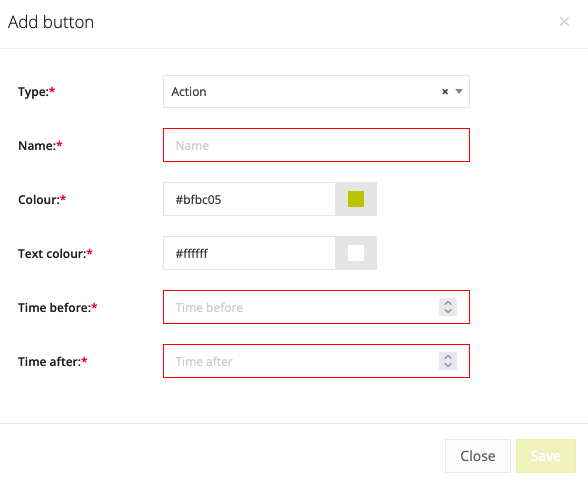
Add label to a button
If you want to subdivide a button into different labels, you can add these labels directly to the button by clicking on 'Labels' on the button (if the 'Edit buttons' key is open). Here you can add groups and then the different labels.