Tactics
Search tactic
This page gives you a handy overview of all tactics that have been created.
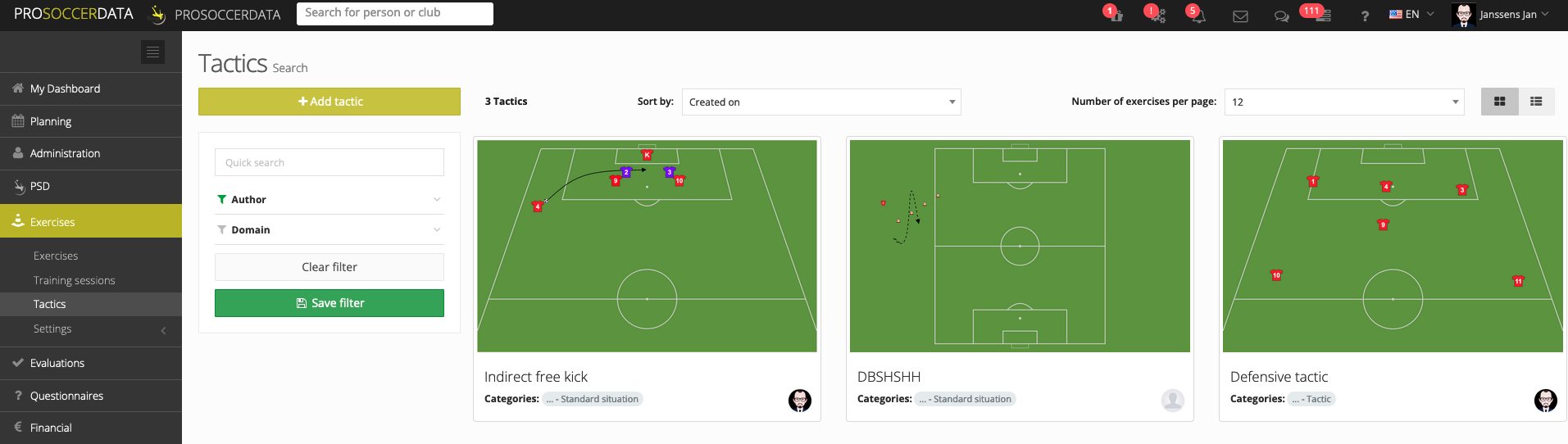
In the left column, you can easily filter by clicking on an author or category. You can also choose to use the 'Quick search' function to search for a specific word in the title of the tactic.
On the right, you will see a list of all tactics, and you will immediately see to which category they belong. By clicking on a tactic, you will see more details.
You can always adjust the tactics you have drawn if you wish.
Add tactic
When you click on the 'Add tactic' button in the top left corner, you can start working on your own tactic.
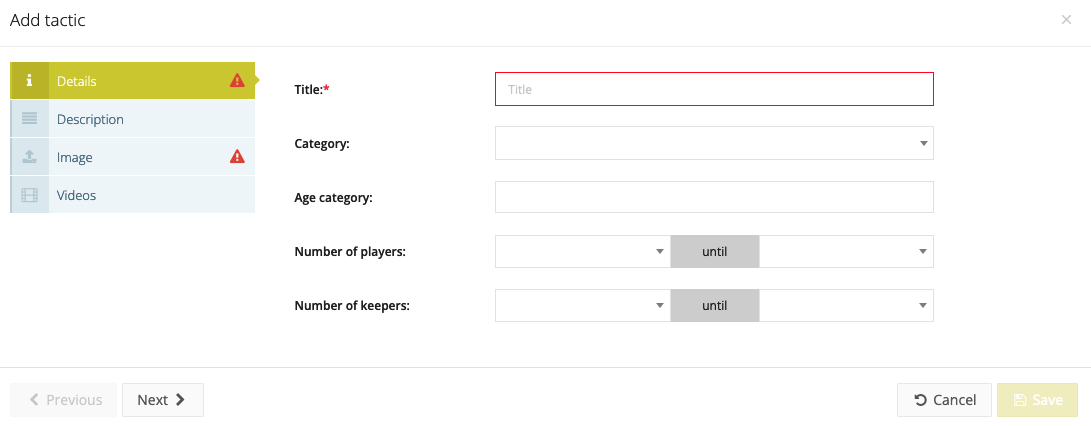
When creating a tactic, there are three steps to follow:
- Details
Here you can enter general information about the tactics such as the title and the category.
- Description
In the description, you give general guidelines about the tactics namely: setup, organisation & guidance, achievement criteria and attention points.
- Image / Videos
In this step you have two options. If you choose 'upload an image', you choose to upload an elaborated tactic from your computer into PSD. With the second option 'draw an exercise online' you can click on 'Start the drawing tool'. If you do this, you can start drawing a complete tactic. If you have a Video library you can also link videos to a tactic.
Copy tactic
If you have created a tactic and want to make a variation or add something extra to it afterwards, it is best to copy the tactic via the purple 'Copy tactic' button.
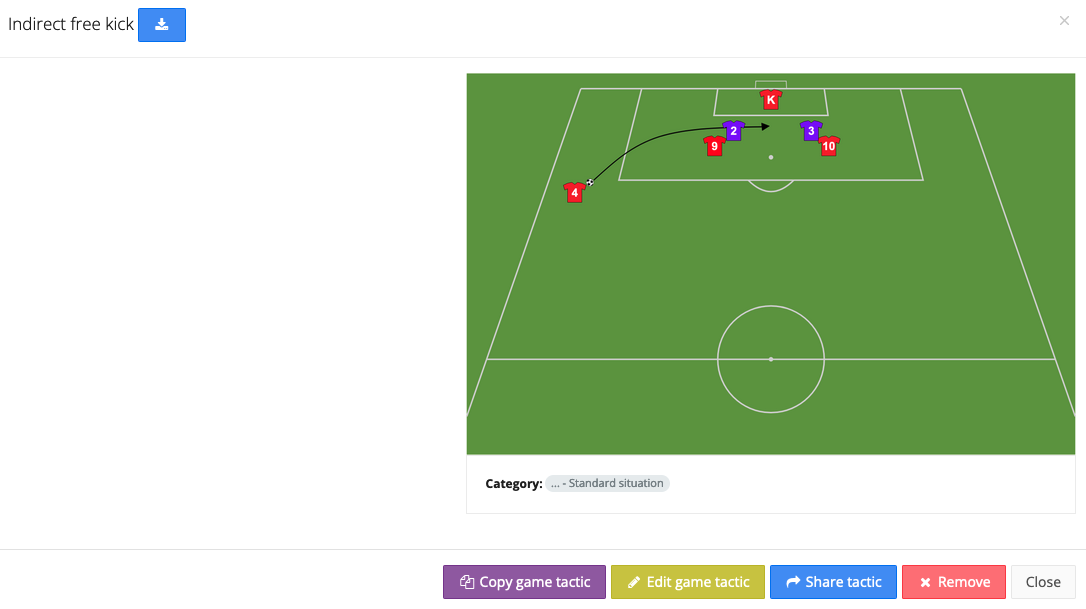
Then you can make the changes and save them. By doing so, you will find both variations in the list of tactics and you do not have to change the tactics every time.

