Game reporting
Game preparation
Each game starts with the game preparation (blue button next to the respective game). Determine your strategy and choose the line-up and formation.
- Information: Under type you can choose what kind of game preparation you are going to make (choice between quick with line-up, quick without line-up or extensive).
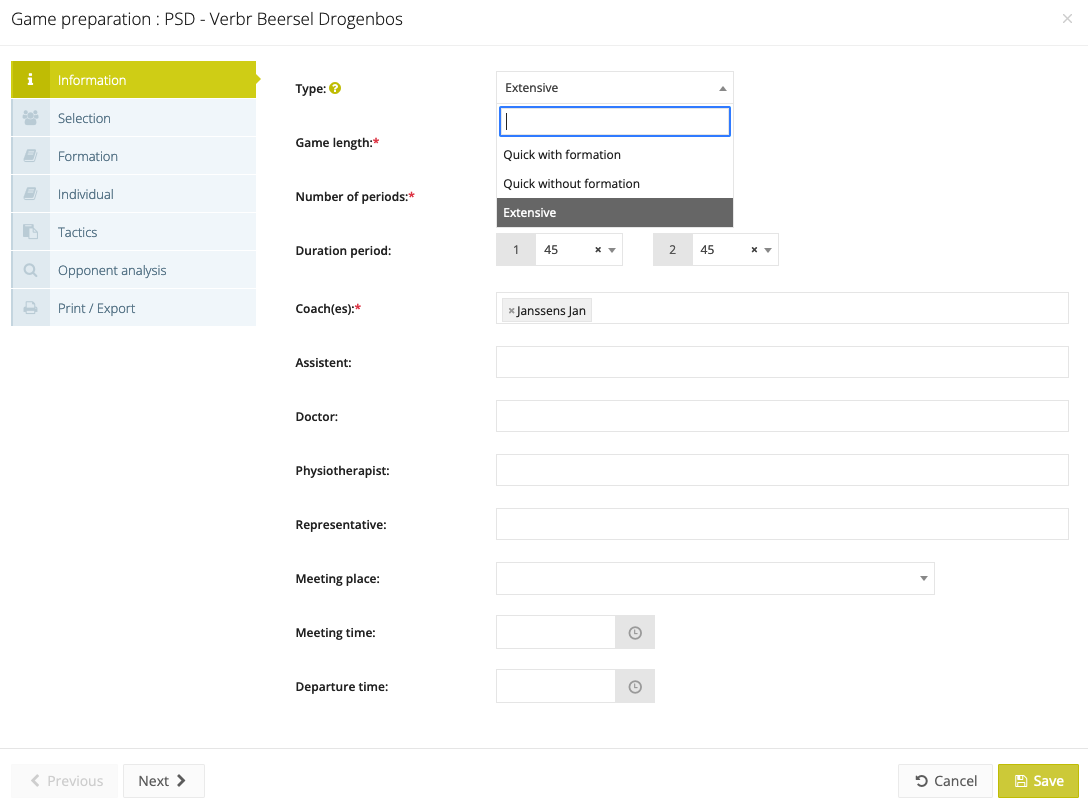
- Squad selection: In this section, you can indicate who is or is not selected for the game. In addition to the starting players, you can also indicate the substitutes and optionally also a captain. When clicking on the blue button you can send the selection to the players. For the players who are not selected you have the choice whether to notify them or not through the checkbox at the left side.
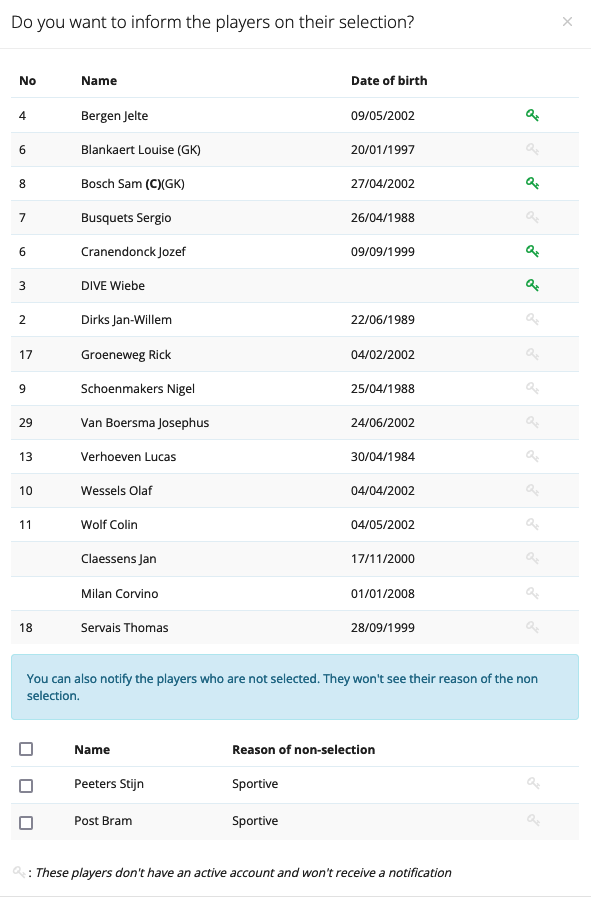
- Line-up: Drag the chosen starting players onto the pitch according to the line-up you will start the game with. By clicking on a new period (set in the 'Information' tab), you can enter new formations and also substitute players. By default, the custom formation is chosen, in which every position on the pitch is active and you can therefore put a player anywhere. You can also choose other preset formations, such as a 4-4-2.When you select a formation, the selected players will automatically be placed in their best position if this position is active in the chosen formation. If you change the formation, the players already on the pitch will automatically be placed in the position corresponding to the new formation (example: position 2 in a 4-4-2 becomes position 2 in a 3-4-3).
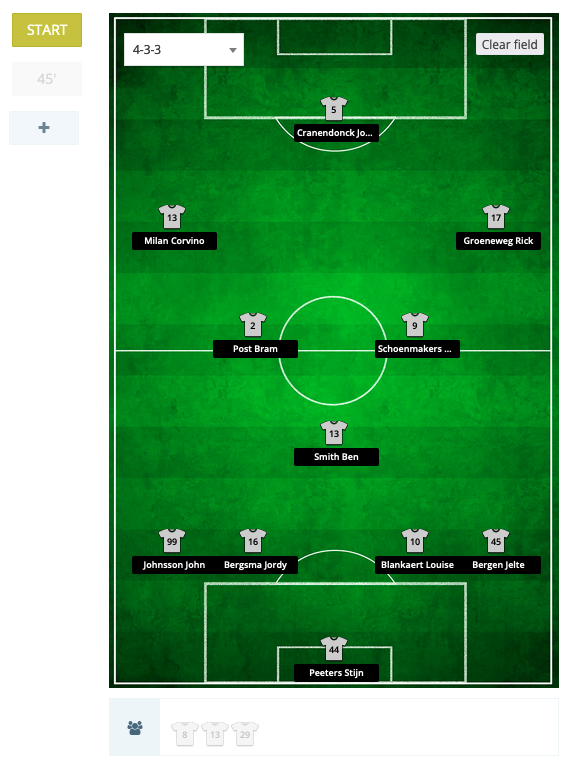 Setting fixed formations per playing style, for example a 4-4-2 is only available for grassroots clubs with the Perform pack and professional clubs.
Setting fixed formations per playing style, for example a 4-4-2 is only available for grassroots clubs with the Perform pack and professional clubs.
- Objectives: In this tab, you can include specific objectives for the game. These can range from general team objectives to objectives specific for you as a coach.
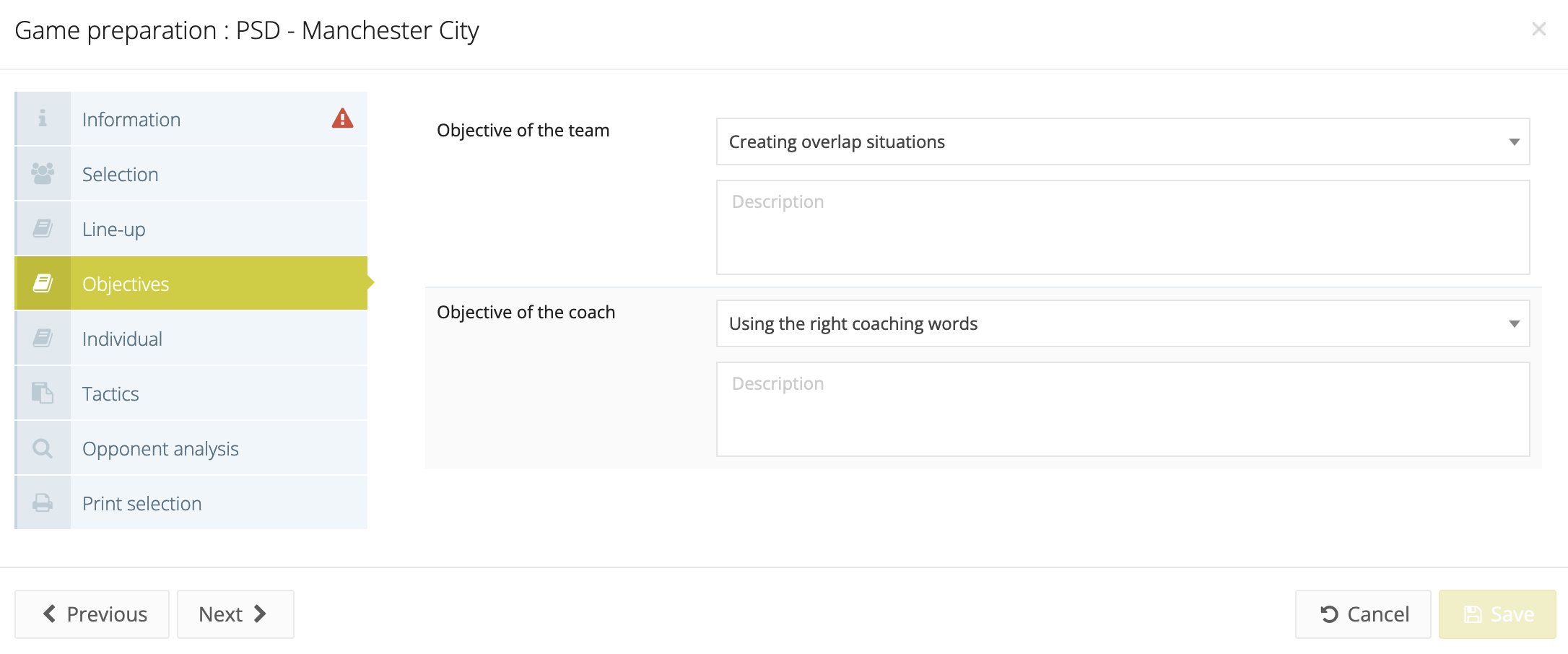
- Individual: Provide individual instructions for each player before the game. By clicking on 'Show objectives', the coach can also see the current objectives of the players.
- Tactics: In this tab, you can draw new tactics, search for existing tactics (who are made in the Exercises > Tactics) or upload files. New tactic domains can be added via Exercises > Categories > Tactics.
- Opponent analysis: In this you can analyze the opponent (lineup, strengths and weaknesses, stand out players).
- Print/export: The selection is shown here again.
- Longomatch: The button longomatch will download a file that you can import into longomatch to have your selection immediately visible in longomatch.
- Print: Via the print button you can print the selection and the completed formations, tactics and opponent analysis.
The completed squad selection data and line-ups are automatically copied when you start the game report after the game.
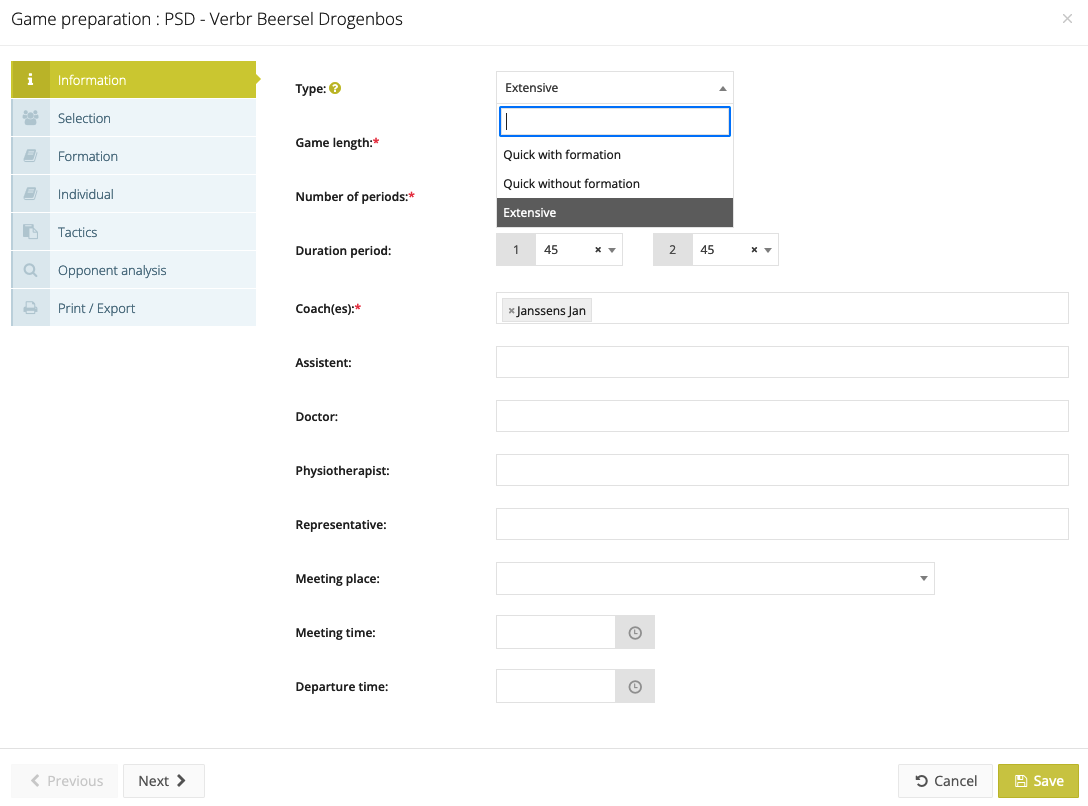
Game report
Click on the green button 'Create report' after a game has been played. Here you can again choose between 3 different types of game reports: 'Quick with line-up', 'Quick without line-up' and 'Extensive'. Some fields are mandatory, others are not. The more extensive the report, the more data will be stored for the Statistics.
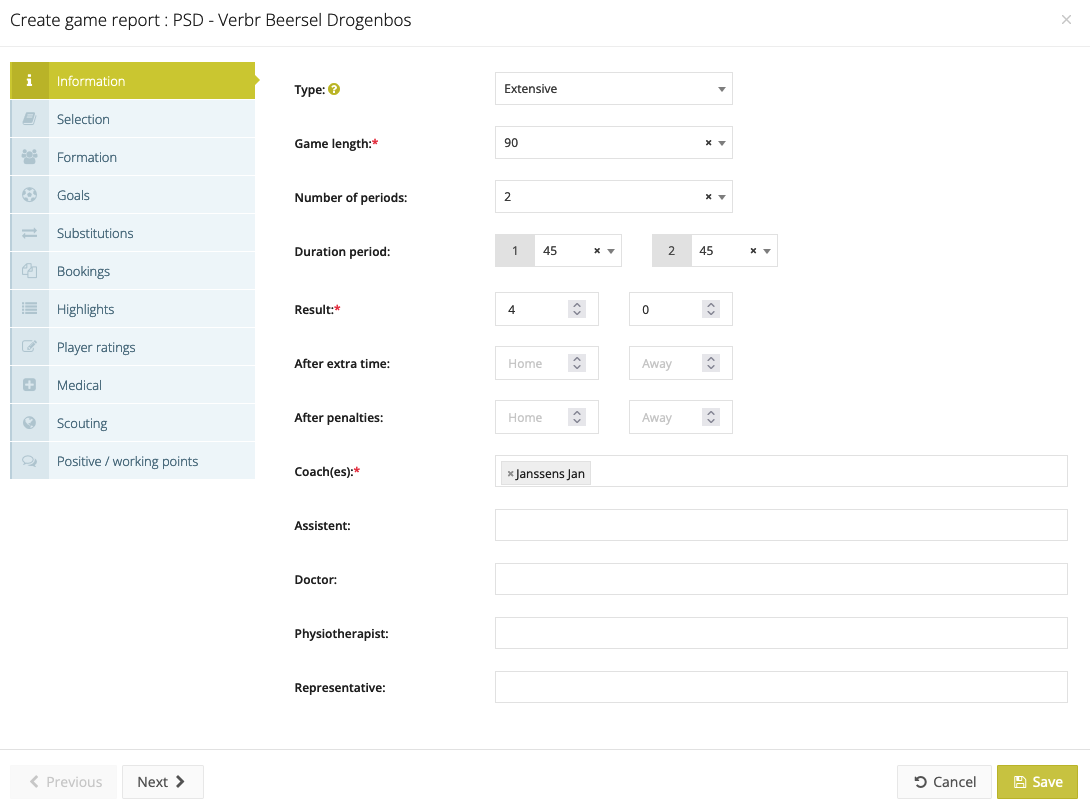
The game report consists out of different parts:
- Information: Fill in the information about the game such as result, coaches and way of playing. This info is taken over from the game preparation if this has been registered.
- Squad selection: You can use this option to select the players for this game. You can choose between all your players but you can also add players from other teams. You can choose to give an explanation why a player is not selected. This info is taken over from the game preparation if this has been registered earlier.
- Line-up: Drag the chosen starting players onto the pitch according to the line-up you will start the game with. By clicking on a new period, you can enter new line-ups and also substitute players. You can also click on the '+' button to add a new minute in which a substitution or position switch happened. By hovering your mouse over a minute, you can modify or delete it. By default, the custom formation is chosen, in which every position on the pitch is active and you can put a player anywhere. You can also choose other preset formations, such as a 4-4-2.
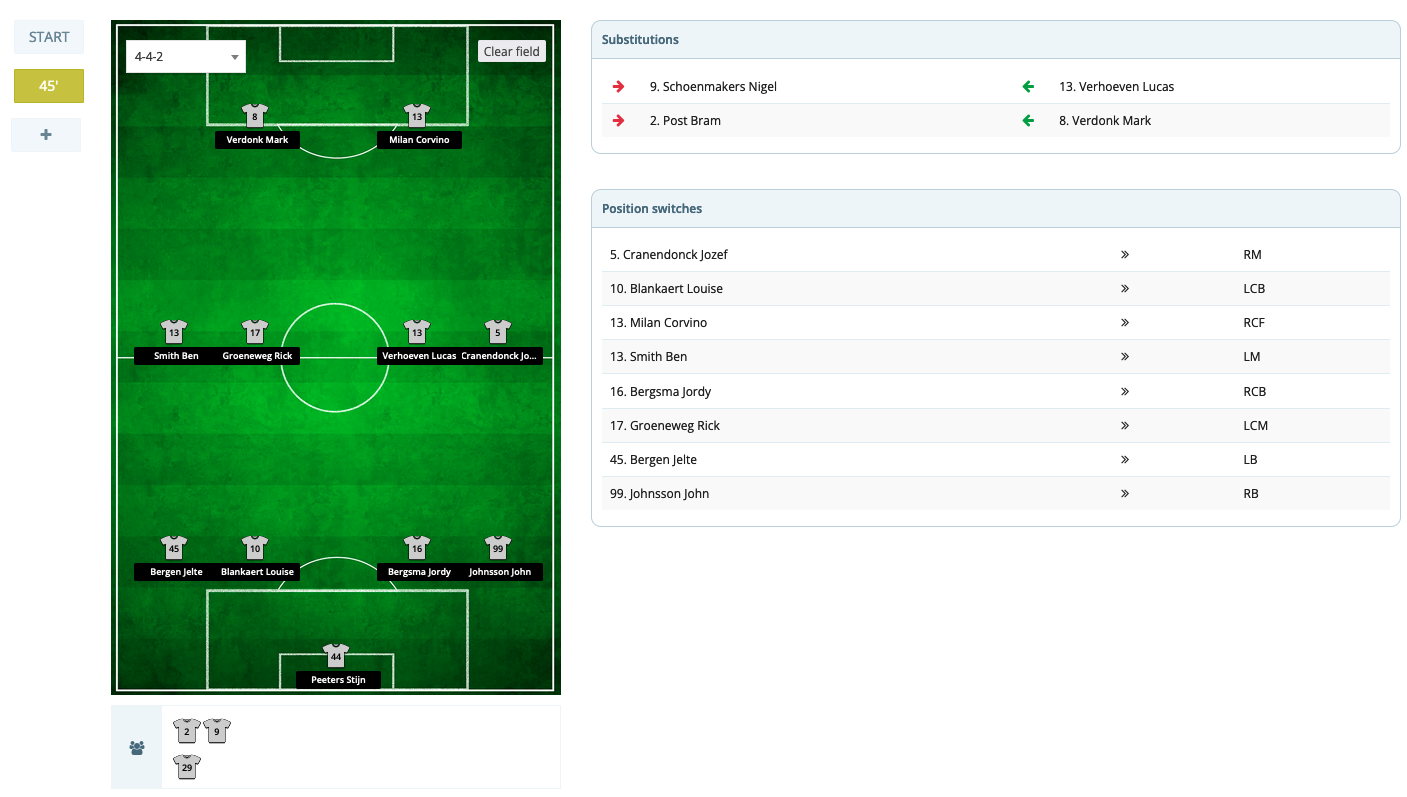
- Playing time: In this tab, you can record the playing minutes of the players. You can choose to base the playing minutes on the line-ups you have added or fill them in yourself.
- Goals: Provide more details about the goals made such as the scorer, the assist maker, the minute of the goal and manner.
- Bookings: Register the bookings that have been made during the game.
- Highlights: Register the highlights in the game such as offsides, missed penalties, free kicks, ...
- Objectives: Give a score for each game objective and add additional feedback if necessary.
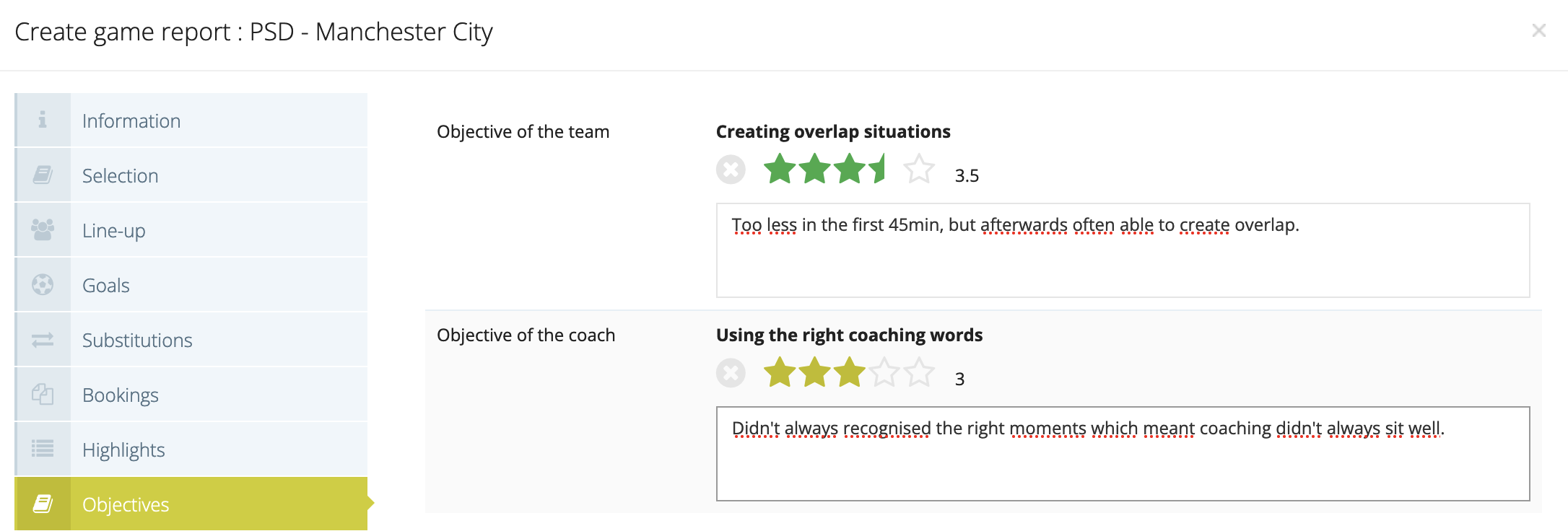
- Player Rating: Give a rating to your players. This is an important feature because these ratings are used in the Statistics module. Here you can also comment on the performance of a certain player and you have the option to send feedback to a certain player.
- Medical: Keep track of all the injuries occurred during the game.
- Scouting: Coaches are the first scouts of the opponent. When you see interesting players in the other team you can mark these players in the scouting tab. These players will appear in the Stand out players section of the Scouting module so the recruting department can follow-up on this information.
- Positive / working points: Here you can make a general report of the game
View a game report
If you have created a game report, the final score will appear next to the game. Open the report by clicking on the score.
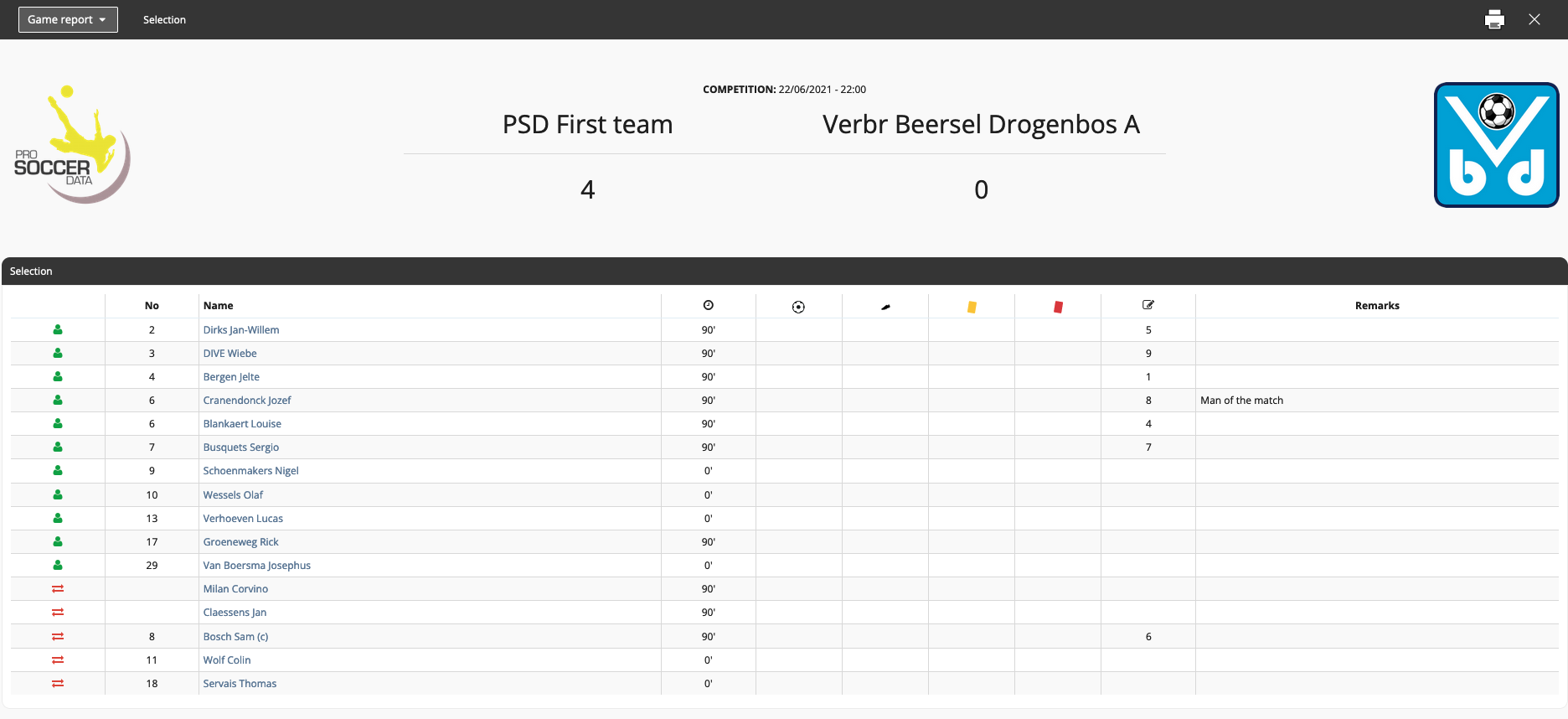
Mobile app
It is also possible to do the game reporting through the mobile app. For more info click here.

