Add objective
To add a new objective for a player, go to the player profile under the 'Objectives' tab. Then click on the green button 'Add objectivel'. You can choose between 2 types:
- Linked to evaluations
You create an objective linked to evaluations when you have discovered a working point for the player that is linked to one of the previous player evaluations.
When you choose this option, a pop-up will open where you can link the objective to an evaluation type. You will only see the evaluation types for which an evaluation has been entered for the player concerned. Once you have selected an evaluation type the player's results are shown per skill. The evolution per skill is shown according to the different evaluations that have been made. If in the past there has been an objective linked to a certain skill, the score of this objective is also shown.
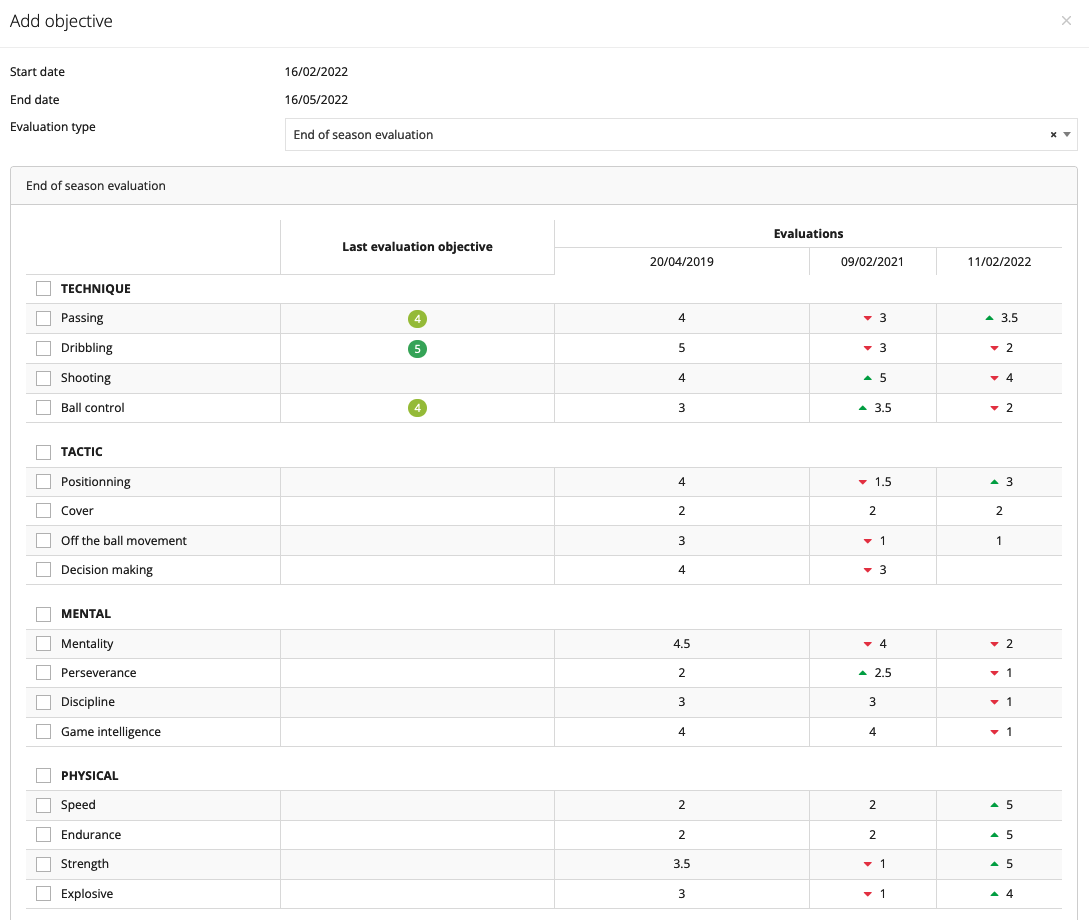
After choosing an evaluation type, you can now select the skill (or skills) you want to set as an objective for the player. Then click on 'Add' to add the objective.
Via the yellow button 'Edit objective' you can not only change the start and end date, but also add the following items concerning the objective:
- Personal improvement
- Who: the staff member who will follow up on the objective
- Where: during which activities the objective will be monitored
- When: on what basis is this objective monitored (daily, weekly, monthly, ...)
- Labels: give certain labels to the objective
It is also possible to link certain videos from the video library to the objective.
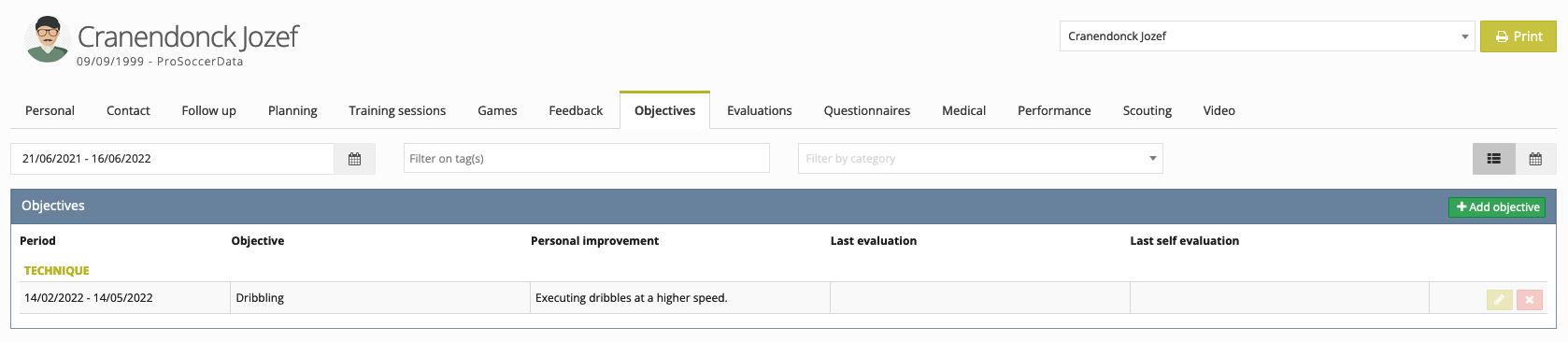
- Custom objective
You create a custom objective when you have discovered a working point for the player that is not linked to any of the player evaluations.
When you choose this option, a pop-up will open similar to the one you get when you click the yellow button 'Edit objective'. You can then add certain information and click 'Save' to save the objective.
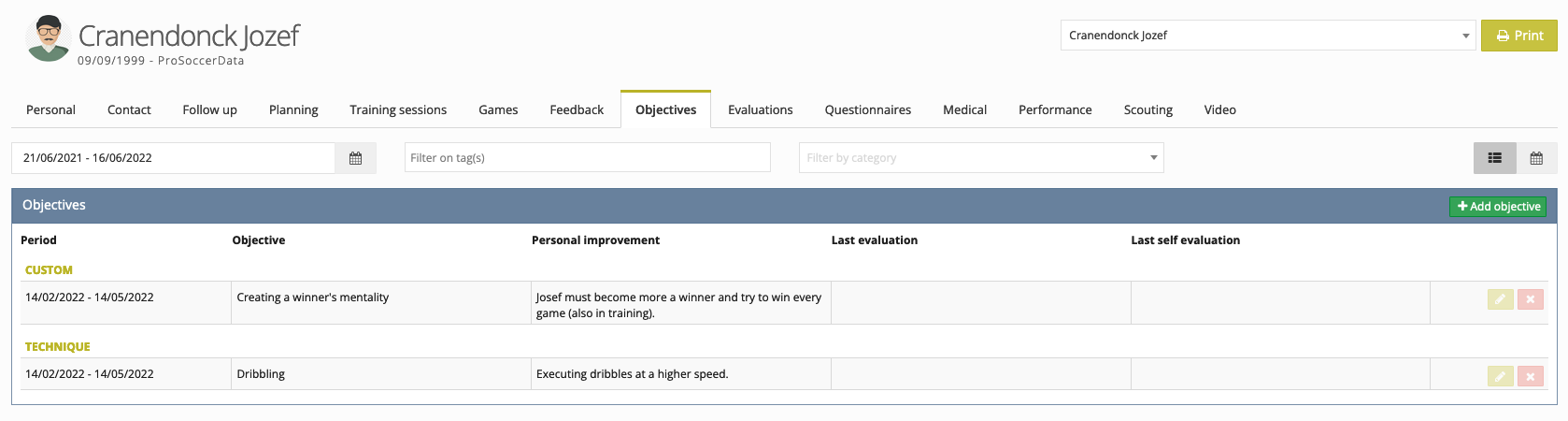
Via the filters at the top you can choose a certain period, certain tag(s) or a certain category. It is also possible to display the objectives in a table view.

