How to make a scouting report?
All contact details that you are going to add in Scouting as a coach or a scout are only visible in the Scouting module and will not be linked to the player profile of the external player. In order to place the data on the player profile, you need to fill in the data via the player profile itself or via Administration > Players.
Below is an overview of the 4 different scouting missions and how they can be completed:
Game
- Selection: Fill in the selection for both teams.
- If the player is not known in the database you can add him manually.
- Formation: Enter the score and the line-up(s) using drag & drop. At the bottom you can add a comment per line-up.
- Report: Evaluate all players of both teams here. Via the blue button you can add practical information of the player and via the grey button you can make an individual evaluation.
- Goals/Assists: Enter the goal scorers and assist providers here.
- Game situations: Draw specific game situations with the help of the drawing tool.
If, when adding the scouting mission, the game is linked to our Masterdata (function 'Search for a game'), besides the selection also the score, playing minutes and cards will automatically be added in the scouting report.

Training
- Players: Add here all the players who have been noticed or were present at the training session. Then you can add practical information and/or make an individual evaluation of the player.
- Remarks: Add remarks about the training
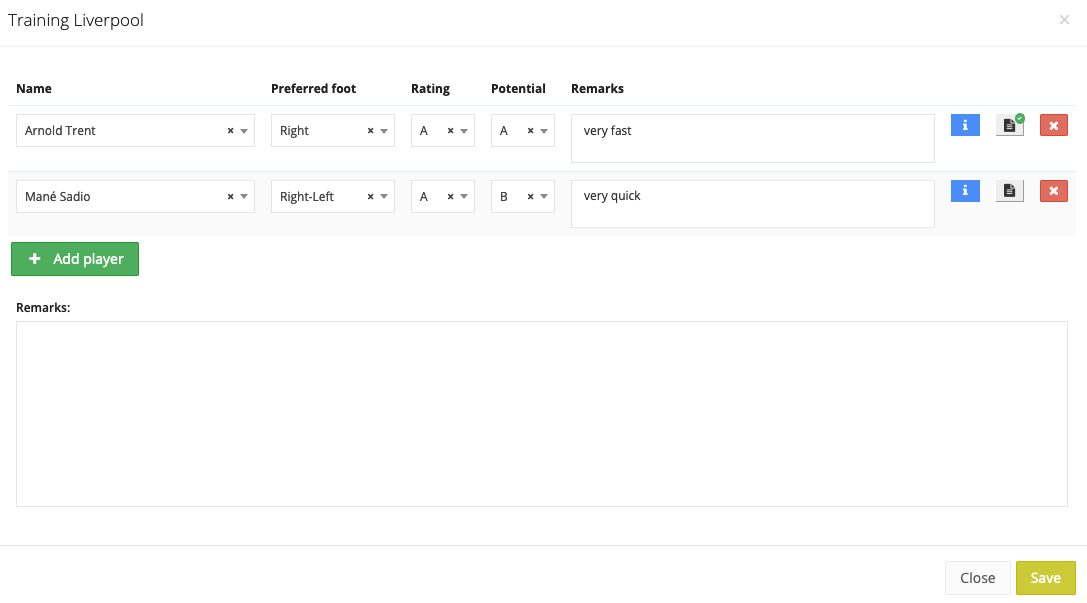
Tournament
- Clubs: Add all clubs that participated in the tournament here.
- Stand out player: You can add all interesting players per club here. You can also add the practical information of the player and/or an individual analysis.
- Final ranking: Enter here the final ranking of the tournament, the best player of the tournament and a conclusion.
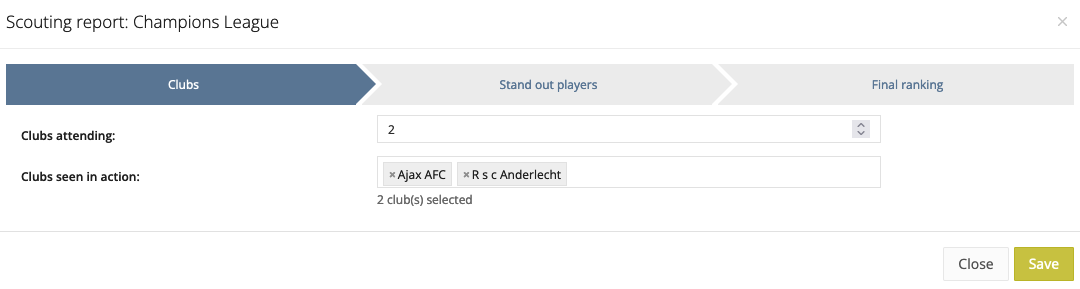
Opponent analysis
- Selection: Fill in the selection for both teams.
- If the player is not known in the database you can add him manually.
- Formation: Enter the score and the line-up(s) using drag & drop. At the bottom you can add a comment per line-up.
- Highlights: Enter all highlights of the game here (substitutions, goals, cards, ...).
- Game animation: A general analysis of the game (per team: general, defensive, offensive, ...).
- Tactical adjustments: Tactical changes (per team: general, defensive, offensive, ...).
- Set plays: Describe and draw the set plays from each team.
- Individual: Describing the players individually.
- Conclusion: Summary of both teams (ball possession, ball loss, conclusion, ...).
If, when adding the scouting mission, the game is linked to our Masterdata (function 'Search for a game'), besides the selection also the score, playing minutes and cards will automatically be added in the scouting report.
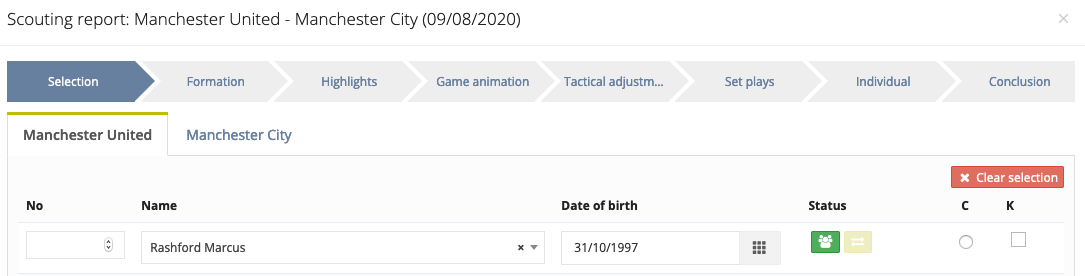
Finalizing scouting report
When you want to save your scouting report you will be asked if you want to finalize it? When you click 'Yes', the headscout will be notified that the scouting report has been completed. Reports that have not been completed or finalised will have a red background. Reports that are finalised will have a white background making it immediately clear which reports still need to be completed.
When you have gone through all the steps you can read the report. The button will change colour according to the status of the report:
- Red: The report has not yet been completed
- Yellow: The report has been (partly) completed, but not yet opened by myself
- Yellow (with arrow): The report is completed and opened by myself
Mobile app
It is also possible to fill in a scouting report via the mobile app. For more info, click here.

